Loading
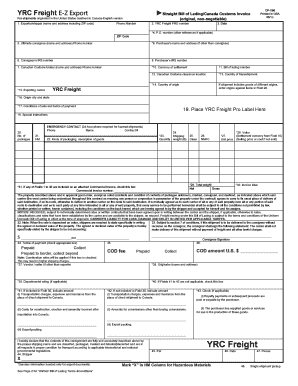
Get Ez Export
How it works
-
Open form follow the instructions
-
Easily sign the form with your finger
-
Send filled & signed form or save
How to fill out the Ez Export online
Filling out the Ez Export form is an essential step for efficient shipping from the United States to Canada. This guide provides clear instructions to ensure you accurately complete the form online, facilitating a smooth export process.
Follow the steps to successfully complete the Ez Export form.
- Click the ‘Get Form’ button to obtain the form and open it in your editor.
- Enter the exporter or shipper's name and address, including ZIP code, in the designated field.
- Input the YRC Freight PRO number and the phone number for contact purposes.
- Specify the date of shipment in the indicated section.
- If applicable, fill in the P.O. number and the ZIP code.
- Provide the ultimate consignee’s name and address, along with their phone number.
- Enter the consignee's IRS number if available.
- If the purchaser's name and address differ from that of the consignee, fill this in as well.
- Include the Canadian Customs broker's name and address, along with a phone number for communication.
- Indicate the currency of settlement based on the agreed terms.
- Document the bill of lading number assigned to the shipment.
- Specify the location for Canadian Customs clearance.
- Enter the country of transshipment if applicable.
- Input the country of origin for the goods being exported.
- For multiple origins, be sure to enter them in Field 20 as required.
- Identify the exporting carrier, including their city and state.
- Fill in the conditions of sale and terms of payment.
- Attach the YRC Freight Pro Label in the appropriate section.
- Add any special instructions relevant to the shipment.
- List the number of packages included in the shipment.
- If shipping hazardous materials, provide an emergency contact name and 24-hour phone number.
- Describe the kinds of packaging and identification of the goods being sent.
- Fill in the shipping quantity and weight of the shipment.
- Check the box if fields one through thirty are included in an attached commercial invoice and provide the invoice number.
- Document the class number of the shipment.
- Provide the NMFC (National Motor Freight Classification) number.
- Input the unit price for the goods being shipped.
- Specify the total weight, both net and gross.
- Indicate the value of the goods, relating to the currency stated earlier.
- Calculate and enter the invoice total for the shipment.
- Confirm the accuracy of the provided information before finalizing.
- Once completed, save your changes, then download, print, or share the form as needed.
Complete your Ez Export document online today for a hassle-free shipping experience!
To assign a license to a user After you select the license plan, select Assign. On the Assign page, select Users and groups, and then search for and select the user you're assigning the license. Select Assignment options, make sure you have the appropriate license options turned on, and then select OK.
Industry-leading security and compliance
US Legal Forms protects your data by complying with industry-specific security standards.
-
In businnes since 199725+ years providing professional legal documents.
-
Accredited businessGuarantees that a business meets BBB accreditation standards in the US and Canada.
-
Secured by BraintreeValidated Level 1 PCI DSS compliant payment gateway that accepts most major credit and debit card brands from across the globe.


