Loading
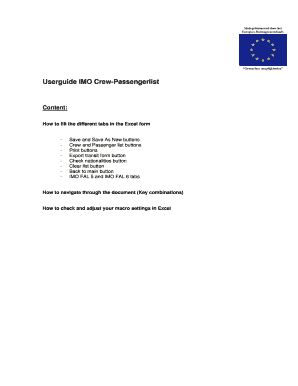
Get Imo Forms Excel Format
How it works
-
Open form follow the instructions
-
Easily sign the form with your finger
-
Send filled & signed form or save
How to fill out the Imo Forms Excel Format online
Filling out the Imo Forms Excel Format can be a straightforward process when you understand each component of the form. This guide provides a step-by-step approach to ensure that all fields are filled in accurately.
Follow the steps to successfully complete your form.
- Click the ‘Get Form’ button to access the Imo Forms Excel Format and open it in your Excel application.
- On the IMO tab, begin filling in all mandatory fields, noting that the Name and Number of the Shipagent are optional. You cannot use the Save or Save As New buttons until all required fields are completed. If any mandatory fields are empty, you will see the message ‘Not all fields are properly filled!’.
- Use the Save button to preserve any changes you've made in the document. When you want to create a new document version, select the Save As New button, which will save the document in the same folder with a naming format: 'IMO Crew-Passengerlist name of ship + date + arrival/departure + Port.xls'.
- To navigate between sections, utilize the Crew List and Passenger List buttons to directly access those tabs.
- When ready to print the lists, select the Print buttons for either the IMO FAL 5 (crew members) or IMO FAL 6 (passengers) lists.
- On the Crew List tab, list all crew members accurately. Ensure the Date of Birth format is DD-MM-YYYY or DD/MM/YYYY. Be cautious to avoid any empty lines, as they might affect spell checks.
- Once all Crew member details are entered, select the Check Nationalities button to ensure correct nationality spelling. If errors are found, correct them using the drop-down option provided.
- After the nationalities have been corrected, recheck them to ensure no errors remain. The message ‘no problems encountered’ should appear once everything is correct.
- Navigate back to the IMO Header tab using the Back to Main button when necessary.
- On the Passengers tab, repeat the same process as on the Crew List tab, ensuring to avoid empty lines during data entry.
- The IMO FAL 5 and IMO FAL 6 tabs will automatically generate lists based on the input from the Crew and Passenger tabs when the Print button is selected.
- Finally, save your changes appropriately. You can download, print, or share the completed form as required.
Start filling out your documents online today for a smooth completion process.
The Convention's main objectives are to prevent unnecessary delays in maritime traffic, to aid co-operation between Governments, and to secure the highest practicable degree of uniformity in formalities and other procedures.
Industry-leading security and compliance
US Legal Forms protects your data by complying with industry-specific security standards.
-
In businnes since 199725+ years providing professional legal documents.
-
Accredited businessGuarantees that a business meets BBB accreditation standards in the US and Canada.
-
Secured by BraintreeValidated Level 1 PCI DSS compliant payment gateway that accepts most major credit and debit card brands from across the globe.


