Loading
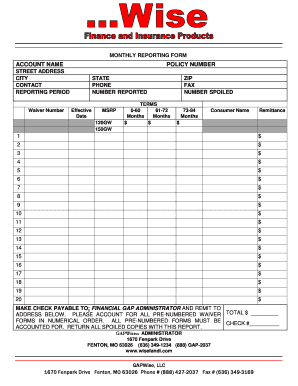
Get Gapwise Monthly Reporting Form - Fi Solutions Group
How it works
-
Open form follow the instructions
-
Easily sign the form with your finger
-
Send filled & signed form or save
How to fill out the GAPWise Monthly Reporting Form - FI Solutions Group online
Filling out the GAPWise Monthly Reporting Form is essential for effective documentation and compliance with financial guidelines. This guide will provide you with detailed, step-by-step instructions to ensure accurate completion of the online form.
Follow the steps to complete the GAPWise Monthly Reporting Form successfully.
- Press the ‘Get Form’ button to access the form and open it in your preferred online editor.
- Begin by filling in the 'Account Name' field with the name associated with the account.
- Enter the 'Policy Number' relevant to the financial agreement in the designated field.
- Provide the 'Street Address' along with the 'City' for the relevant account.
- Complete the 'State' and 'ZIP' fields to specify the location.
- Fill in the 'Phone' number and 'Fax' number, ensuring that all contact details are accurate.
- Specify the 'Reporting Period' to clarify the time frame for which you are reporting.
- Include the 'Waiver Number' if applicable, ensuring that it corresponds with your records.
- List the 'Number Reported' along with the 'Effective Date' of the report.
- Complete the 'MSRP' sections with the relevant figures for 120GW and 150GW.
- Select the applicable 'Terms' duration, indicating whether it falls within 0-60 months or 61-72 months.
- Fill out the 'Consumer Name' section, providing the name of the individual associated.
- Provide remittance amounts in the available fields, ensuring each entry is clear and precise.
- Total the 'Pre-numbered Waiver Forms' in the specified area and ensure the total aligns with your records.
- Indicate the check number associated with the payment for clarity on financial transactions.
- Attach any spoiled copies of forms with this report, ensuring compliance with report requirements.
- After reviewing all fields for accuracy, save changes, and consider options to download, print, or share the completed form.
Complete your GAPWise Monthly Reporting Form online today for a seamless reporting experience!
Use ::after to create a pseudo-element containing an asterisk * to mark one or more input fields as required with an asterisk in HTML and CSS. ::after can be used to add an asterisk * after the label text of each input to indicate that the field is required.
Industry-leading security and compliance
US Legal Forms protects your data by complying with industry-specific security standards.
-
In businnes since 199725+ years providing professional legal documents.
-
Accredited businessGuarantees that a business meets BBB accreditation standards in the US and Canada.
-
Secured by BraintreeValidated Level 1 PCI DSS compliant payment gateway that accepts most major credit and debit card brands from across the globe.


