Loading
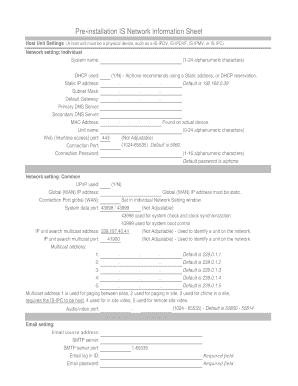
Get Is Ip Network Requirement Summary - Aiphone
How it works
-
Open form follow the instructions
-
Easily sign the form with your finger
-
Send filled & signed form or save
How to use or fill out the IS IP Network Requirement Summary - Aiphone online
Filling out the IS IP Network Requirement Summary form is crucial for ensuring that your Aiphone IP devices function effectively within your network environment. This guide provides clear, step-by-step instructions to help you complete the form accurately and efficiently.
Follow the steps to fill out the IS IP Network Requirement Summary form
- Click ‘Get Form’ button to obtain the IS IP Network Requirement Summary and open it in the designated editor.
- Begin with the Host Unit Settings section. Input the system name, ensuring it contains 1 to 24 alphanumeric characters. Indicate whether DHCP is used by selecting 'Y' or 'N'. A static address or DHCP reservation is recommended.
- Enter the Static IP address, Subnet Mask, Default Gateway, and Primary and Secondary DNS Server details as required. The default static IP address is 192.168.0.39.
- Provide the MAC Address, found on the actual device. Input the unit name, ensuring it is within 0 to 24 alphanumeric characters.
- Fill in the connection port, which defaults to 5060, and the connection password, which defaults to 'aiphone'.
- In the Global (WAN) section, enter the global WAN IP address and ensure it is static. Specify the connection port for global WAN settings.
- Complete the multicast addresses and other details as specified, ensuring that all required fields are filled out accurately.
- Review all entries for accuracy and completeness.
- Finally, save your changes, and download, print, or share the completed form as necessary.
Start filling out the IS IP Network Requirement Summary form online to ensure your devices are properly configured.
Locate “Network Settings > IP Address” using the navigation menu on the left of Support Tool. Select an IP Version (if not using the default of IPv4), whether to use Static or DHCP (Static is recommended), and fill in the new network information for each station. Click “Update” once the changes are complete.
Industry-leading security and compliance
US Legal Forms protects your data by complying with industry-specific security standards.
-
In businnes since 199725+ years providing professional legal documents.
-
Accredited businessGuarantees that a business meets BBB accreditation standards in the US and Canada.
-
Secured by BraintreeValidated Level 1 PCI DSS compliant payment gateway that accepts most major credit and debit card brands from across the globe.


