Loading
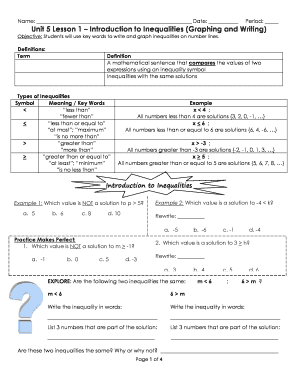
Get Unit 5 Lesson 1 Introduction To Inequalities (graphing And Writing)
How it works
-
Open form follow the instructions
-
Easily sign the form with your finger
-
Send filled & signed form or save
How to fill out the Unit 5 Lesson 1 Introduction to Inequalities (Graphing and Writing) online
This guide provides comprehensive instructions on how to fill out the Unit 5 Lesson 1 Introduction to Inequalities form online. Follow the steps below to ensure that you complete the form accurately and effectively.
Follow the steps to fill out the Unit 5 Lesson 1 Introduction to Inequalities form online.
- Click ‘Get Form’ button to obtain the form and open it in the editor.
- Begin filling in your name at the top of the form. This identifies you as the user of the document.
- Enter the date in the designated field to record when you are completing the form.
- Fill in your period number, as instructed, which helps in organizing submissions and attendance.
- Read the objective statement clearly to understand that this lesson focuses on writing and graphing inequalities.
- Follow the definitions section carefully. For each term, write the corresponding definition in the space provided.
- Review the types of inequalities listed. Copy the symbols and meanings into the relevant sections as needed.
- Move on to the examples provided. Carefully answer the questions based on your understanding and submit your answers in the spaces allocated.
- Complete the practice problems that follow, ensuring all answers are written clearly in the provided lines.
- In the graphing inequalities section, ensure to rewrite each inequality as directed before graphing.
- Use the final section to write inequalities based on examples given. Fill in all fields completely and accurately.
- Once you have filled out the entire form, review all entries for clarity and accuracy.
- Finally, save your changes, and choose to download, print, or share the form as necessary.
Complete your document online to enhance your learning experience.
Open Chrome and navigate to chrome://settings/certificates. Click on the “Authorities” tab. Click on the “Import” button. Select the localhost. crt file you generated in Step 1. Check the “Trust this certificate for identifying websites” option. Click on the “OK” button.
Industry-leading security and compliance
US Legal Forms protects your data by complying with industry-specific security standards.
-
In businnes since 199725+ years providing professional legal documents.
-
Accredited businessGuarantees that a business meets BBB accreditation standards in the US and Canada.
-
Secured by BraintreeValidated Level 1 PCI DSS compliant payment gateway that accepts most major credit and debit card brands from across the globe.


