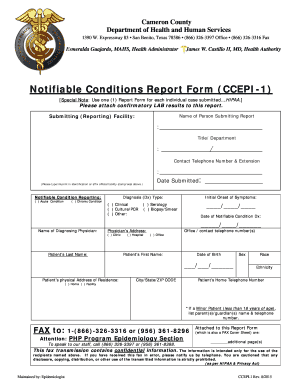
Get Ccepi 1
How it works
-
Open form follow the instructions
-
Easily sign the form with your finger
-
Send filled & signed form or save
How to fill out the Ccepi 1 online
Filling out the Ccepi 1 form, a Notifiable Conditions Report Form, is crucial for reporting specific health conditions. This guide provides a detailed, step-by-step approach to help you complete the form accurately and efficiently.
Follow the steps to complete the Ccepi 1 form online.
- Click the ‘Get Form’ button to access the Ccepi 1 online document and open it in your chosen format.
- Begin by filling in the information for the submitting facility. Include the name of the person submitting the report, their title or department, and a contact telephone number with an extension. Ensure that you either type or affix your official facility stamp or seal in the designated area above.
- Indicate the notifiable condition you are reporting by selecting either 'Acute Condition' or 'Chronic Condition'.
- Provide the 'Date Submitted', 'Initial Onset of Symptoms', and 'Diagnosis (Dx) Type'. Choose an option that applies: Clinical, Culture/PCR, Serology, Biopsy/Smear, or Other, and detail the specific diagnosis date.
- Fill in the name and address of the diagnosing physician. Select the relevant type of practice (Clinic, Hospital, or Office) and provide their contact number.
- Enter patient details including last and first name, date of birth, and physical address of residence, indicating whether it's a home or facility. Also, provide the patient's city, state, and ZIP code.
- Complete gender, race, and ethnicity fields as required. Input the patient's home telephone number.
- If the patient is a minor (under 18 years), include the names and telephone numbers of their parent(s) or guardian(s).
- Confirm that you have attached any additional documents, such as confirmatory lab results, to the report.
- Finally, send the completed form via fax to 1-(866)-326-3316 or (956) 361-8296, addressing it to the PHP Program Epidemiology Section. If you need assistance, call (866) 326-3397 or (956) 361-8388.
Complete your Ccepi 1 form online to ensure timely reporting and compliance with health regulations.
1:21 4:33 How to answer an incoming phone call on your android smartphone YouTube Start of suggested clip End of suggested clip It if the screen is black. The second way that a phone call can look when you're receiving it is theMoreIt if the screen is black. The second way that a phone call can look when you're receiving it is the way that my phone doesn't have that is when you receive a phone call and your screen is turned on.
Industry-leading security and compliance
-
In businnes since 199725+ years providing professional legal documents.
-
Accredited businessGuarantees that a business meets BBB accreditation standards in the US and Canada.
-
Secured by BraintreeValidated Level 1 PCI DSS compliant payment gateway that accepts most major credit and debit card brands from across the globe.


