Loading
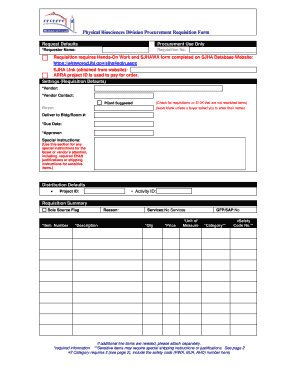
Get Request Defaults - Uhoo Lbl
How it works
-
Open form follow the instructions
-
Easily sign the form with your finger
-
Send filled & signed form or save
How to fill out the Request Defaults - Uhoo Lbl online
Filling out the Request Defaults - Uhoo Lbl effectively ensures accurate processing of procurement requests. This guide provides a step-by-step walkthrough for users of all experience levels, ensuring clarity and support throughout the process.
Follow the steps to complete the form accurately.
- Click the ‘Get Form’ button to access the form and open it in your preferred editor.
- Enter the name of the requester in the designated *Requester Name field. This identifies the individual responsible for the requisition.
- Fill in the Requisition No. by providing the unique identifier for the requisition process.
- If applicable, confirm that the requisition requires Hands-On Work and ensure the SJHAWA form is completed on the specified website.
- Input the required *Vendor information, ensuring it is accurate to avoid delays in order processing.
- Provide the *Vendor Contact's details to facilitate communication regarding the order.
- For requisitions under $10K, check the specified requirements ensuring items do not have restrictions.
- Complete the Deliver to Bldg/Room # field, specifying the location for delivery.
- Set the *Due Date for the requisition, defining when the materials or services are needed.
- Assign an *Approver if necessary, ensuring their name is provided for the approval process.
- Use the Special Instructions section to enter any unique requirements or shipping directives that may pertain to the order.
- Fill in the Distribution Defaults, including Activity ID and Project ID if they apply to the requisition.
- In the Requisition Summary section, provide the *Item Number, *Description, and state the Reason for the requisition.
- Indicate whether the requisition is for services by selecting 'No Services' if applicable.
- Complete the *Qty (quantity), *Price, and *Unit of Measure fields accurately.
- If applicable, indicate GFP/SAP status by selecting 'No' or making the appropriate input.
- Specify the *Category and any required safety code numbers in accordance with the provided guidelines.
- If you need to add more line items, ensure they are attached separately as instructed.
- Once all details are filled, ensure to save changes, and consider options to download, print, or share the form as needed.
Complete your documents online to streamline your procurement process with confidence.
Related links form
Click Review > Restrict Editing. Under Editing restrictions, check Allow only this type of editing in the document, and make sure the list says No changes (Read only). Click Yes, Start Enforcing Protection.
Industry-leading security and compliance
US Legal Forms protects your data by complying with industry-specific security standards.
-
In businnes since 199725+ years providing professional legal documents.
-
Accredited businessGuarantees that a business meets BBB accreditation standards in the US and Canada.
-
Secured by BraintreeValidated Level 1 PCI DSS compliant payment gateway that accepts most major credit and debit card brands from across the globe.


