Loading
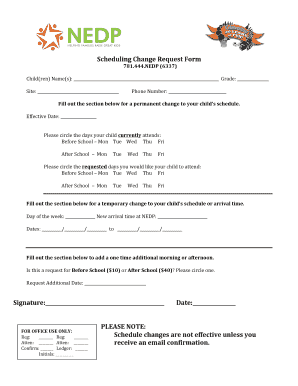
Get Schedule Change Form Color - Needham Extended Day...
How it works
-
Open form follow the instructions
-
Easily sign the form with your finger
-
Send filled & signed form or save
How to fill out the Schedule Change Form Color - Needham Extended Day online
Filling out the Schedule Change Form for Needham Extended Day is an essential process for ensuring that your child's schedule reflects their current needs. This guide will provide you with clear and concise instructions on how to complete the form accurately online.
Follow the steps to complete the form effectively.
- Press the ‘Get Form’ button to access the Schedule Change Form and open it in your preferred editor.
- Begin by entering the name(s) of your child(ren) in the designated field. Provide full names for clarity.
- Indicate the current grade of your child in the specified section.
- Fill in the site where your child attends the program.
- Provide a contact phone number where you can be reached.
- For a permanent change, specify the effective date of the schedule change in the appropriate space.
- Circle the days your child currently attends both before and after school. Ensure you mark all relevant days accurately.
- Next, circle the days you would like your child to attend. Clearly differentiate these from the current attendance days.
- If you are requesting a temporary change, write the day of the week and the new arrival time at NEDP.
- Specify the dates that this temporary change will take effect; ensure to fill in the start and end dates.
- If you are requesting an additional one-time morning or afternoon session, circle whether this request is for before school ($10) or after school ($40).
- Record the date for this additional request clearly.
- Sign the form in the designated area and include the date of signing.
- Review the form to ensure all fields are filled in correctly. Save your changes, download the form, or print it for submission.
Complete your Schedule Change Form online today to ensure your child’s schedule is up-to-date.
The text() function allows us to put text on the plot where we want it. An obvious use is to label a line or group of points. This would give us two labels in the upper right corner of the plot, which with appropriate arrows could be used in place of a legend. Note that vectors were supplied as the coordinates.
Industry-leading security and compliance
US Legal Forms protects your data by complying with industry-specific security standards.
-
In businnes since 199725+ years providing professional legal documents.
-
Accredited businessGuarantees that a business meets BBB accreditation standards in the US and Canada.
-
Secured by BraintreeValidated Level 1 PCI DSS compliant payment gateway that accepts most major credit and debit card brands from across the globe.


