Loading
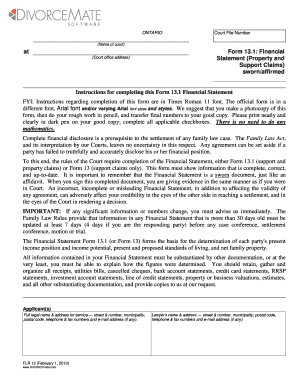
Get Ontario - Draft 13.1 Financial Statement With Instructions To Client
How it works
-
Open form follow the instructions
-
Easily sign the form with your finger
-
Send filled & signed form or save
How to fill out the Ontario - Draft 13.1 Financial Statement With Instructions To Client online
Completing the Ontario - Draft 13.1 Financial Statement is a crucial step in the family law process, providing necessary financial disclosures for property and support claims. This guide will walk you through the process of filling out the form online, ensuring you have all the required information at hand.
Follow the steps to complete your financial statement effectively.
- Press the ‘Get Form’ button to access the Ontario - Draft 13.1 Financial Statement. This will allow you to open the document in your preferred online editor.
- Begin by entering your court file number and the name of the court along with the court office address at the top of the form. Make sure these details are accurate to avoid any issues.
- Provide your full legal name, address for service, and contact information, including phone numbers and email address. If you have a lawyer, include their name and contact details as well.
- Indicate whether you are the applicant or respondent by filling in the corresponding sections clearly, ensuring that you check all applicable boxes.
- In Part I, list your income. Include all sources of income such as employment salary, self-employment earnings, benefits, and any other financial support you receive. Provide corresponding proof of income as attachments.
- Fill out the total monthly and annual income calculations; ensure to multiply weekly amounts by 4.33 for monthly projections if applicable.
- Proceed to Part II to detail your expenses. Accurately list monthly expenses and categorize them into housing, utilities, personal, and child-related expenses, making sure to maintain honesty and accuracy in your estimates.
- In subsequent parts, disclose all assets, debts, and liabilities. Categorize and provide the values on the dates required such as the date of marriage, valuation date, and current valuation.
- Review your completed Financial Statement for accuracy. Make sure all entries are honest, up-to-date, and verify that you have provided any additional required documentation.
- Once the form is finalized, save your changes, and you can download, print, or share the document as needed. Ensure you have copies of all required documents to submit alongside your Financial Statement.
Complete the Ontario - Draft 13.1 Financial Statement online today for an efficient family law process.
How To Fill Out the Personal Financial Statement Step 1: Choose The Appropriate Program. ... Step 2: Fill In Your Personal Information. ... Step 3: Write Down Your Assets. ... Step 4: Write Down Your Liabilities. ... Step 5: Fill Out the Notes Payable to Banks and Others Section. ... Step 6: Fill Out the Stocks and Bonds Section.
Industry-leading security and compliance
US Legal Forms protects your data by complying with industry-specific security standards.
-
In businnes since 199725+ years providing professional legal documents.
-
Accredited businessGuarantees that a business meets BBB accreditation standards in the US and Canada.
-
Secured by BraintreeValidated Level 1 PCI DSS compliant payment gateway that accepts most major credit and debit card brands from across the globe.


