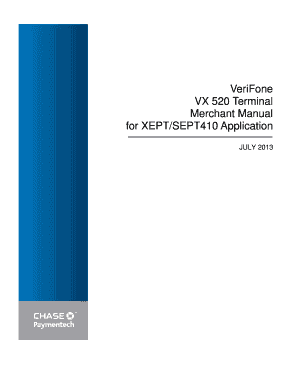
Get Verifone Vx 520 Terminal Merchant Manual - Chase Paymentech
How it works
-
Open form follow the instructions
-
Easily sign the form with your finger
-
Send filled & signed form or save
Tips on how to fill out, edit and sign VeriFone VX 520 Terminal Merchant Manual - Chase Paymentech online
How to fill out and sign VeriFone VX 520 Terminal Merchant Manual - Chase Paymentech online?
Get your online template and fill it in using progressive features. Enjoy smart fillable fields and interactivity.Follow the simple instructions below:
Feel all the advantages of submitting and completing legal forms on the internet. Using our solution filling out VeriFone VX 520 Terminal Merchant Manual - Chase Paymentech usually takes a couple of minutes. We make that possible through giving you access to our feature-rich editor capable of changing/correcting a document?s initial text, inserting special boxes, and e-signing.
Complete VeriFone VX 520 Terminal Merchant Manual - Chase Paymentech within a couple of clicks by simply following the recommendations below:
- Choose the template you require from the library of legal forms.
- Click the Get form key to open the document and begin editing.
- Fill in all the necessary fields (they will be yellow-colored).
- The Signature Wizard will enable you to add your electronic autograph as soon as you?ve finished imputing details.
- Add the relevant date.
- Look through the entire form to make sure you have filled out all the information and no corrections are required.
- Click Done and save the resulting form to the computer.
Send the new VeriFone VX 520 Terminal Merchant Manual - Chase Paymentech in a digital form right after you are done with completing it. Your data is well-protected, as we keep to the newest security requirements. Become one of millions of satisfied customers who are already submitting legal documents from their houses.
How to edit VeriFone VX 520 Terminal Merchant Manual - Chase Paymentech: customize forms online
Make the most of our powerful online document editor while preparing your paperwork. Fill out the VeriFone VX 520 Terminal Merchant Manual - Chase Paymentech, emphasize on the most significant details, and effortlessly make any other necessary adjustments to its content.
Completing documentation electronically is not only time-saving but also gives a possibility to alter the sample according to your demands. If you’re about to work on VeriFone VX 520 Terminal Merchant Manual - Chase Paymentech, consider completing it with our robust online editing solutions. Whether you make an error or enter the requested details into the wrong field, you can rapidly make adjustments to the form without the need to restart it from the beginning as during manual fill-out. Apart from that, you can stress on the essential information in your paperwork by highlighting specific pieces of content with colors, underlining them, or circling them.
Adhere to these quick and simple actions to fill out and edit your VeriFone VX 520 Terminal Merchant Manual - Chase Paymentech online:
- Open the file in the editor.
- Provide the required information in the empty areas using Text, Check, and Cross tools.
- Adhere to the document navigation to avoid missing any mandatory areas in the sample.
- Circle some of the critical details and add a URL to it if necessary.
- Use the Highlight or Line options to emphasize the most significant pieces of content.
- Decide on colors and thickness for these lines to make your sample look professional.
- Erase or blackout the data you don’t want to be visible to other people.
- Replace pieces of content that contain mistakes and type in text that you need.
- Finish editing with the Done option after you make certain everything is correct in the document.
Our extensive online solutions are the most effective way to complete and customize VeriFone VX 520 Terminal Merchant Manual - Chase Paymentech according to your requirements. Use it to prepare personal or business documentation from anywhere. Open it in a browser, make any changes in your forms, and return to them anytime in the future - they all will be safely kept in the cloud.
If your payment processing solution includes tip services, add tips to unsettled transactions. From the SoftPay TSYS home screen, select Settlement. The sale and refund totals display. Select Enter to print the Settlement Report. Review the Settlement Report and confirm the batch settled successfully.
Industry-leading security and compliance
-
In businnes since 199725+ years providing professional legal documents.
-
Accredited businessGuarantees that a business meets BBB accreditation standards in the US and Canada.
-
Secured by BraintreeValidated Level 1 PCI DSS compliant payment gateway that accepts most major credit and debit card brands from across the globe.


