Loading
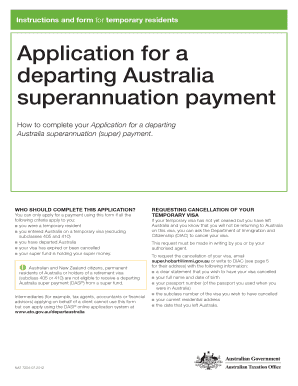
Get Revised Spf Withdrawal Form Amended V 625feb2013. C10002,1
How it works
-
Open form follow the instructions
-
Easily sign the form with your finger
-
Send filled & signed form or save
How to use or fill out the Revised SPF Withdrawal Form Amended V 625Feb2013. C10002,1 online
Completing the Revised SPF Withdrawal Form Amended V 625Feb2013. C10002,1 is essential for users seeking to access their superannuation payments after departing Australia. This guide provides clear, step-by-step instructions to help users navigate the form and ensure a smooth application process.
Follow the steps to successfully complete your form
- Click the 'Get Form' button to obtain the form and open it in your preferred document editor.
- In Section A, provide your details, including your Australian tax file number, full name, and any previous names. Ensure clarity to avoid administrative errors.
- Continue in Section A by inputting your date of birth, current postal address, phone and fax numbers, and your email address. Each item must be filled out completely.
- Move to Section B to enter the details of your super fund. Include the name of the fund, the Australian business number (if known), and your member account number.
- In Section C, provide the details of your employer, such as their business name, business address, and the period of your employment.
- Proceed to Section D where you must attach certified supporting documentation, based on whether your super amount is less than or greater than $5,000.
- In Section E, consent to the trustee of your super fund to release your superannuation money by signing and dating the provided space.
- Complete Section F by reading the declaration carefully. Ensure that all information is complete and correct before signing and dating the declaration.
- After completing the form, save any changes if applicable. You can download, print, or share your form as needed.
Start filling out your Revised SPF Withdrawal Form Amended V 625Feb2013. C10002,1 online today for a smooth application experience.
Outlook: Click on an email from the person you want to receive custom notifications for. Select the 'Home' ribbon on the top left. Select 'Rules' in the middle of the ribbon. Select 'Create Rule' Under 'When I get an email with all the selected conditions,' select the sender's name.
Industry-leading security and compliance
US Legal Forms protects your data by complying with industry-specific security standards.
-
In businnes since 199725+ years providing professional legal documents.
-
Accredited businessGuarantees that a business meets BBB accreditation standards in the US and Canada.
-
Secured by BraintreeValidated Level 1 PCI DSS compliant payment gateway that accepts most major credit and debit card brands from across the globe.


