Loading
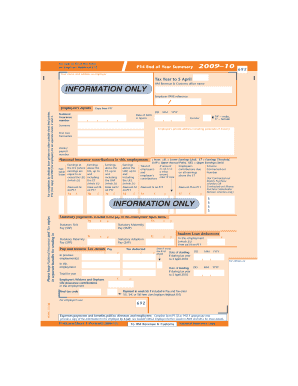
Get P14/p60 (end Of Year Returns) 2009-10 - Sage
How it works
-
Open form follow the instructions
-
Easily sign the form with your finger
-
Send filled & signed form or save
How to use or fill out the P14/P60 (End Of Year Returns) 2009-10 - Sage online
The P14/P60 forms are essential for reporting employee earnings and tax information for the 2009-10 tax year. This guide provides clear, step-by-step instructions on how to complete these forms efficiently and accurately online.
Follow the steps to fill out the P14/P60 forms correctly.
- Locate and select the ‘Get Form’ button to access the P14/P60 forms online. You will need to obtain the forms before proceeding to fill them out.
- Enter your name and address as the employer on the designated section of the form. This information is crucial for official records.
- Fill out the tax year details by indicating the period ending on 5 April 2010.
- Provide your HM Revenue and Customs office name and PAYE reference in the appropriate fields.
- Transfer the employee's details including their National Insurance number, date of birth, gender, surname, and private address from the P11 form.
- Record the works or payroll number assigned to the employee.
- Complete the earnings sections, detailing contributions according to their earnings above the Lower Earnings Limit (LEL), Earnings Threshold (ET), Upper Accrual Point (UAP), and Upper Earnings Limit (UEL). Ensure all amounts are whole pounds.
- Include any statutory payments made to the employee, such as Statutory Sick Pay, Statutory Maternity Pay, Statutory Paternity Pay, or Statutory Adoption Pay as necessary.
- Input the total income tax deducted from the employee's earnings throughout the year.
- After reviewing all entries for accuracy, save your changes, and then download, print, or share the completed form as required.
Complete your P14/P60 forms online to ensure compliance and accurate reporting.
The checked attribute is a boolean attribute. When present, it specifies that an <input> element should be pre-selected (checked) when the page loads. The checked attribute can be used with <input type="checkbox"> and <input type="radio"> . The checked attribute can also be set after the page load, with a JavaScript.
Industry-leading security and compliance
US Legal Forms protects your data by complying with industry-specific security standards.
-
In businnes since 199725+ years providing professional legal documents.
-
Accredited businessGuarantees that a business meets BBB accreditation standards in the US and Canada.
-
Secured by BraintreeValidated Level 1 PCI DSS compliant payment gateway that accepts most major credit and debit card brands from across the globe.


