Loading
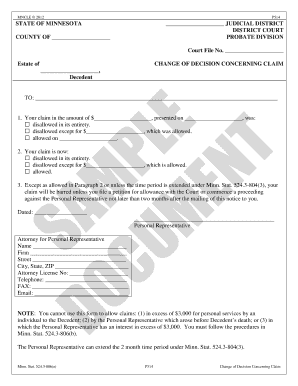
Get Change Of Decision Concerning Claim - Minnesota Cle - Minncle
How it works
-
Open form follow the instructions
-
Easily sign the form with your finger
-
Send filled & signed form or save
How to fill out the Change Of Decision Concerning Claim - Minnesota CLE - Minncle online
The Change Of Decision Concerning Claim form is an essential document in Minnesota's probate process. This guide will help you navigate the form and ensure that it is completed accurately and efficiently.
Follow the steps to fill out the Change Of Decision Concerning Claim form online
- Click ‘Get Form’ button to obtain the form and open it in the editor.
- Indicate the judicial district and the county in which the court is located by filling in the respective blanks at the top of the form.
- Enter the court file number associated with the estate to which your claim pertains.
- In the section labeled 'Your claim in the amount of $', specify the total amount of your claim along with the date it was presented.
- Select the appropriate checkbox to indicate whether your initial claim was disallowed in its entirety, partially allowed, or fully allowed on a specific date.
- Next, confirm the current status of your claim by choosing the correct option in the second part of the form, including whether it is disallowed or allowed.
- Make note of the legal requirements concerning your claim as detailed in Paragraph 3, including any necessary actions you must take within two months of receiving this notice.
- Fill in the date the form is completed, and ensure the Personal Representative or attorney signs the form at the designated signature line.
- Provide the necessary contact information for the Personal Representative or attorney, including name, firm, address, attorney license number, telephone, fax, and email.
- Review all the information for accuracy, make necessary corrections, and then save changes, download, print, or share the completed form as needed.
Complete your documents online for a streamlined and efficient process.
In Word, choose File > Options. In the Word Options dialog box, choose Advanced. Under Editing options, do one of the following: To use Insert key to control Overtype mode, select the Use Insert key to control overtype check box.
Industry-leading security and compliance
US Legal Forms protects your data by complying with industry-specific security standards.
-
In businnes since 199725+ years providing professional legal documents.
-
Accredited businessGuarantees that a business meets BBB accreditation standards in the US and Canada.
-
Secured by BraintreeValidated Level 1 PCI DSS compliant payment gateway that accepts most major credit and debit card brands from across the globe.


