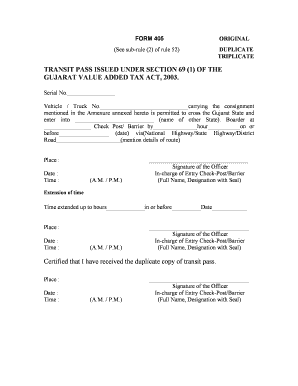
Get Transit Pass Issued Under Section 69 Form
How it works
-
Open form follow the instructions
-
Easily sign the form with your finger
-
Send filled & signed form or save
How to fill out the Transit Pass Issued Under Section 69 Form online
This guide provides a comprehensive overview of how to complete the Transit Pass Issued Under Section 69 form online. Whether you are experienced in digital document management or new to the process, this step-by-step guide is designed to assist you in filling out the necessary fields accurately and efficiently.
Follow the steps to complete the Transit Pass Issued Under Section 69 Form online
- Click ‘Get Form’ button to obtain the form and open it for editing.
- Begin by filling in the 'serial number' field at the top of the form. This may be pre-assigned or can be generated based on your documentation system.
- In the 'vehicle/truck number' section, enter the registration number of the vehicle carrying the consignment.
- Indicate the name of the destination state in the section that asks for the state the vehicle is permitted to enter.
- Complete the 'border check post/barrier' section by entering the specific name of the check post where the vehicle will cross.
- Fill in the 'hour' and 'date' by specifying when the vehicle is permitted to cross the border.
- Detail the route by mentioning whether it is via National Highway, State Highway, or District Road, including any specific details regarding the route.
- In the 'place' section, indicate where the form is being filled out, and also include the date and time.
- Sign the document in the designated area for the officer in charge of the entry check post/barrier, including their full name, designation, and official seal.
- If there is a need for an extension of time, fill in the extension details including the new time and date in the provided fields.
- Ensure all necessary annexure information is filled out, including the consignee and consignor's details, description, quantity, and value of the goods.
- Once all fields are populated, save your changes, and choose to download, print, or share the completed form as necessary.
Complete your Transit Pass Issued Under Section 69 Form online now for a seamless experience.
0:09 1:08 How to Batch Add PDF Watermarks on Windows | PDFelement 7 - YouTube YouTube Start of suggested clip End of suggested clip Then create a new watermark. By clicking the watermark icon. In the drop down menu select newMoreThen create a new watermark. By clicking the watermark icon. In the drop down menu select new watermark specify text font at position. Then save your settings on the upper. Right.
Industry-leading security and compliance
-
In businnes since 199725+ years providing professional legal documents.
-
Accredited businessGuarantees that a business meets BBB accreditation standards in the US and Canada.
-
Secured by BraintreeValidated Level 1 PCI DSS compliant payment gateway that accepts most major credit and debit card brands from across the globe.


