Loading
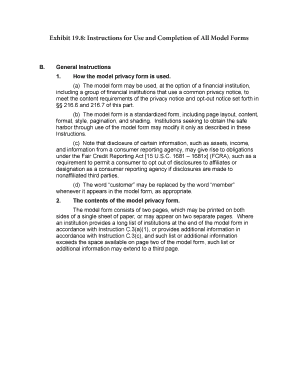
Get Exhibit 198 Instructions For Use And Completion Of All Model Forms
How it works
-
Open form follow the instructions
-
Easily sign the form with your finger
-
Send filled & signed form or save
How to use or fill out the Exhibit 198 Instructions For Use And Completion Of All Model Forms online
This guide provides comprehensive instructions to assist you in filling out the Exhibit 198 model forms accurately and efficiently online. By following these steps, users will ensure their forms are completed properly and are ready for submission.
Follow the steps to fill out the form online effortlessly.
- Click the ‘Get Form’ button to obtain the form and access it in your preferred editing tool.
- Begin by entering the date of the last revision in the upper right corner of the first page. Use minimum 8-point font, for example, 'rev. July 2023'.
- In the title section, specify the name of the financial institution or the group of institutions providing the notice as needed.
- Complete the 'What?' box by listing five types of personal information collected and shared, ensuring to include 'Social Security number' in the first bullet.
- Fill out the disclosure table on the first page, noting the reasons for sharing personal information, along with 'Yes' or 'No' responses about sharing and the corresponding opt-out options.
- If applicable, include the 'To limit our sharing' section, providing instructions for how consumers can opt out through various methods, such as telephone or online.
- Insert customer service contact information in the 'Questions' box to assist users seeking help.
- On the second page, customize the FAQs and definitions sections, ensuring all required content is included and properly formatted.
- Review the entire form to ensure all sections are accurately completed and formatted according to the specified guidelines.
- Once completed, save your changes, and consider downloading, printing, or sharing the form as necessary.
Start filling out the required documents online now to ensure compliance and clarity in your communications.
What is a Graph in Excel? In simple terms, a graph is a visual element that represents data in a worksheet. You will be able to analyze the data more efficiently by looking at a graph in Excel rather than numbers in a dataset. Excel covers a wide range of graphs that you can use to represent your data.
Industry-leading security and compliance
US Legal Forms protects your data by complying with industry-specific security standards.
-
In businnes since 199725+ years providing professional legal documents.
-
Accredited businessGuarantees that a business meets BBB accreditation standards in the US and Canada.
-
Secured by BraintreeValidated Level 1 PCI DSS compliant payment gateway that accepts most major credit and debit card brands from across the globe.


