Loading
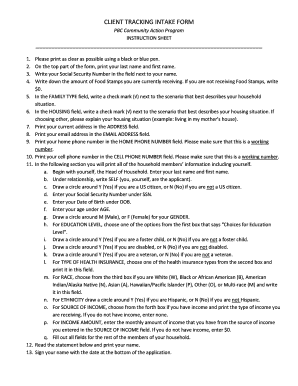
Get Csbg Client Intake Tracking Form Instruction Sheet
How it works
-
Open form follow the instructions
-
Easily sign the form with your finger
-
Send filled & signed form or save
How to fill out the CSBG Client Intake Tracking Form Instruction Sheet online
Completing the CSBG Client Intake Tracking Form online is a straightforward process that helps ensure you provide necessary information to access support services. This guide will walk you through each step to make the process as easy and efficient as possible.
Follow the steps to successfully complete the form online.
- Press the ‘Get Form’ button to access the form and open it in your online editor.
- In the top section, enter your last name and first name clearly.
- Input your Social Security Number in the designated field next to your name.
- Indicate the amount of Food Stamps you are currently receiving. If you do not receive any, enter $0.
- In the FAMILY TYPE section, mark the box (√) that most accurately reflects your household situation.
- For the HOUSING section, select the appropriate scenario by marking (√) the corresponding box. If selecting 'Other,' please provide a brief explanation of your housing situation.
- Fill in your current address in the ADDRESS field.
- Enter your email address in the EMAIL ADDRESS field.
- Record your home phone number in the HOME PHONE NUMBER field, ensuring it is a working number.
- Input your cell phone number in the CELL PHONE NUMBER field, also confirming it is a working number.
- For household members, begin with yourself (the Head of Household): enter your last name, first name, and indicate your relationship as 'SELF.'
- Indicate your citizenship status by circling 'Y' for Yes or 'N' for No.
- Provide your Social Security Number in the SSN field.
- Enter your Date of Birth in the DOB field.
- Record your age in the AGE field.
- Circle 'M' for Male or 'F' for Female to indicate your gender.
- Choose your EDUCATION LEVEL from the options provided and enter it in the corresponding field.
- Indicate your foster child status by circling 'Y' for Yes or 'N' for No.
- Circle 'Y' for Yes or 'N' for No for your disability status.
- Indicate your veteran status by circling 'Y' for Yes or 'N' for No.
- Select your type of health insurance from the provided options and record it.
- For RACE, choose your classification from the list and write it in the field.
- For ETHNICITY, circle 'Y' for Yes or 'N' for No to indicate if you are Hispanic.
- Identify your source of income and enter it in the SOURCE OF INCOME field.
- Record the monthly income amount in the INCOME AMOUNT field, entering $0 if you do not have income.
- Complete all fields for other members of your household, following the same instructions.
- Read the statement at the bottom of the form and print your name.
- Sign your name and date the application at the bottom.
- Finally, save your changes, and consider downloading, printing, or sharing the completed form as needed.
Take the next step and complete your CSBG Client Intake Tracking Form online today!
1:10 1:36 NEW FEATURE: Text on Sketch - YouTube YouTube Start of suggested clip End of suggested clip So to get a full list of the keyboard. Shortcuts go to desmos.com. Accessibility um but i know themMoreSo to get a full list of the keyboard. Shortcuts go to desmos.com. Accessibility um but i know them and if i hit you know ctrl shift x i can make a new text box on the top left.
Industry-leading security and compliance
US Legal Forms protects your data by complying with industry-specific security standards.
-
In businnes since 199725+ years providing professional legal documents.
-
Accredited businessGuarantees that a business meets BBB accreditation standards in the US and Canada.
-
Secured by BraintreeValidated Level 1 PCI DSS compliant payment gateway that accepts most major credit and debit card brands from across the globe.


