Loading
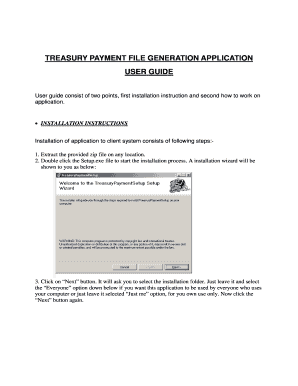
Get Up Treasury Payment Setup Software No No Download Needed Needed
How it works
-
Open form follow the instructions
-
Easily sign the form with your finger
-
Send filled & signed form or save
How to fill out the Up Treasury Payment Setup Software No No Download Needed Needed online
Filling out the Up Treasury Payment Setup Software No No Download Needed Needed online can be a straightforward process if you follow the steps carefully. This guide will walk you through each section of the form, ensuring you understand how to provide the required information accurately.
Follow the steps to complete the form successfully.
- Press the ‘Get Form’ button to access the form and open it in your online editor.
- Begin by entering the four-digit DDO Code associated with your entry.
- Provide the Name of the account holder, ensuring it matches official documents.
- Select the Type of account from the given options: 'SBI Account' or 'Other Than SBI Account'.
- If the account type is 'SBI Account', enter the branch code. If it is 'Other Than SBI Account', provide the IFSC code instead.
- Fill in the address details in three parts: address1, address2, and address3.
- Optionally, you may enter a mobile number to provide additional contact information.
- You may also enter an Email-Id if preferable, though this is optional.
- Click the ‘Add’ button to save your entry into the database.
- To update or delete any entries, select the record you wish to modify and double-click on it. This will populate the selected record's information into the entry section.
- After making necessary changes, click the ‘UPDATE’ button to save your edits, or the ‘DELETE’ button to remove the record.
- For transaction entry, select the 'Transaction Entry' link and choose the 'Transaction Entry Form'.
- Fill out the basic transaction details, including selecting the appropriate treasury, entering the nine-digit treasury token number, and choosing the payment identifier (SBI, NEFT, or RTGS).
- Enter the transaction date and then proceed to the debit/credit entry section.
- If you're entering a debit transaction, specify the debit amount and description before clicking ‘ADD’ to save it.
- For credit transactions, provide the DDO Code and Account number, enter the credit amount and description, and then click ‘Add’ to record the entry.
- Complete the process by utilizing the 'File Generation' link to create necessary files based on your entries.
- At the end, to finalize your work, you may save changes, download, print, or share the form as needed.
Start filling out your documents online today for a seamless experience.
What is my ASAP ID? Federal agency employees: Your ASAP ID is your agency's Agency Location Code and Region Code (if applicable). Recipient organization employees: Your ASAP ID is a 7-digit number that you got when you enrolled in ASAP.
Industry-leading security and compliance
US Legal Forms protects your data by complying with industry-specific security standards.
-
In businnes since 199725+ years providing professional legal documents.
-
Accredited businessGuarantees that a business meets BBB accreditation standards in the US and Canada.
-
Secured by BraintreeValidated Level 1 PCI DSS compliant payment gateway that accepts most major credit and debit card brands from across the globe.


