Loading
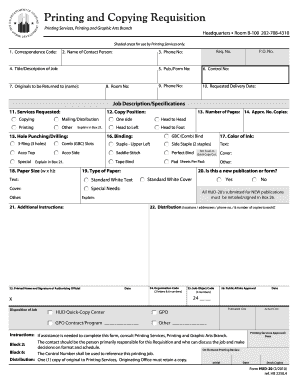
Get Hud-20. Hud-20 Printing Requisition Form - Portal Hud
How it works
-
Open form follow the instructions
-
Easily sign the form with your finger
-
Send filled & signed form or save
How to fill out the HUD-20 Printing Requisition Form - Portal Hud online
Filling out the HUD-20 Printing Requisition Form is a straightforward process that ensures your printing needs are met efficiently. This guide provides step-by-step instructions tailored to help users accurately complete the form online.
Follow the steps to fill out the HUD-20 form correctly
- Click the ‘Get Form’ button to obtain the HUD-20 form and open it in the editor.
- In the first section, enter the Correspondence Code to identify your request. This code may be provided by your organization or department.
- Next, fill in the Name of Contact Person in the corresponding field, ensuring it is a person who can be reached for questions regarding the requisition.
- Provide the Title/Description of Job to clarify the nature of the printing job you require.
- Enter the Originals to be Returned to by specifying the name of the individual or department responsible for receiving the original documents.
- Fill in the Room No field with the location where the originals should be returned.
- Input the associated P.O. No. and Req. No. to link to any purchase orders or requisition numbers relevant to this request.
- Provide the Phone No of the contact person for further inquiries related to the job.
- Specify the Pub./Form No and Control No to help track and manage your printing requests.
- Indicate the Requested Delivery Date for when you need the printed materials.
- In the Services Requested section, select the specific services you need such as copying, mailing, or printing.
- Choose the Copy Position for how the copies will be oriented—one side, head to head, head to left, or head to foot.
- Indicate the Number of Pages you need printed.
- Provide the Approximate Number of Copies required to ensure you receive sufficient materials.
- For Hole Punching/Drilling needs, specify the type of binding required or any special instructions in Box 21.
- Define the Color of Ink to be used in the printing process.
- Select the Type of Paper specifying both the size and whether it is standard or special.
- Indicate whether the publication or form is a new release in the designated field.
- If there are any Special Needs for the printing job, clearly describe them in Box 21 for proper attention.
- Complete the Distribution section detailing locations, addressees, and the number of copies to be distributed.
- In the final steps, ensure you sign and date where required, particularly in Box 26 for approval.
- Once the form is completely filled out, save changes, and you can choose to download, print, or share the form as needed.
Start filling out your HUD-20 Printing Requisition Form online to streamline your printing requests today.
Use this report to analyze the cash flow of your unpaid invoices. This report provides information about invoice payments due within four time periods you specify in the Aging Periods window.
Industry-leading security and compliance
US Legal Forms protects your data by complying with industry-specific security standards.
-
In businnes since 199725+ years providing professional legal documents.
-
Accredited businessGuarantees that a business meets BBB accreditation standards in the US and Canada.
-
Secured by BraintreeValidated Level 1 PCI DSS compliant payment gateway that accepts most major credit and debit card brands from across the globe.


