Loading
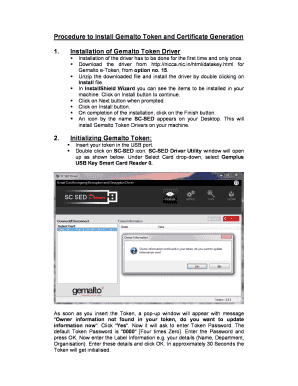
Get Gemalto Token Driver
How it works
-
Open form follow the instructions
-
Easily sign the form with your finger
-
Send filled & signed form or save
How to fill out the Gemalto Token Driver online
This guide provides a comprehensive overview of how to fill out the Gemalto Token Driver online. Follow the steps outlined below to ensure a smooth process when inputting your information.
Follow the steps to fill out the Gemalto Token Driver effectively.
- Press the ‘Get Form’ button to acquire the Gemalto Token Driver document and open it in your preferred editor.
- Begin by installing the Gemalto Token Driver. This installation is required only once. Download the driver from the designated source and unzip the downloaded file. Initiate the installation by double-clicking the install file and following the prompts in the InstallShield Wizard, clicking 'Install' when prompted.
- After installation, an icon labeled SC-SED will appear on your Desktop. Insert your USB token into the designated port and double-click on the SC-SED icon to open the Driver Utility window.
- Under the 'Select Card' drop-down menu, choose 'Gemplus USB Key Smart Card Reader 0'. If a pop-up appears with the message indicating 'Owner information not found in your token', select 'Yes' to update your information.
- Input the default token password, which is '0000', and provide your personal details as requested. Once you have entered the required information, click 'OK' to initialize the token.
- To ensure a successful procedure, your web browser settings must support Active-X controls; adjust these settings under 'Internet Options'.
- Next, you are required to download and install the certificate chain. Navigate to the appropriate link, download the zipped file, and unzip the contents. Follow the instructions to install the certificates as necessary.
- Proceed to generate a signing certificate request through the enrollment process by visiting the relevant website and providing your user ID and password. Follow the on-screen prompts to fill in your details correctly.
- Upon successful generation of your digital certificate key pair, a request number will be provided. Keep this number for record-keeping.
- Confirm the download of your signing certificate using the appropriate links. This process is similar for the encryption certificate as outlined in the subsequent steps.
- Finally, ensure to store any encrypted certificate files securely, and import them to your smart card or USB token. Follow the necessary prompts and enter any required passwords.
- Once all steps are completed, review all entries for accuracy. Save any changes made, and download or print the form as necessary.
Complete your documents online today for a seamless experience.
The Gemalto QR code is a user-friendly high-security device. It allows Sign-What-You-See operations without any need for installation or connecting the device to the computer, mobile, or tablet and without any need of typing in the transaction details manually.
Industry-leading security and compliance
US Legal Forms protects your data by complying with industry-specific security standards.
-
In businnes since 199725+ years providing professional legal documents.
-
Accredited businessGuarantees that a business meets BBB accreditation standards in the US and Canada.
-
Secured by BraintreeValidated Level 1 PCI DSS compliant payment gateway that accepts most major credit and debit card brands from across the globe.


