Loading
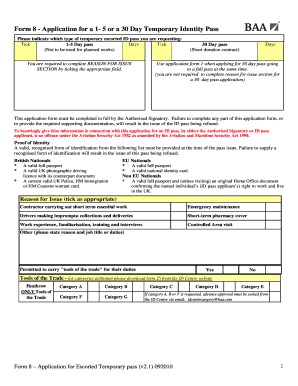
Get Form8 Heathrow
How it works
-
Open form follow the instructions
-
Easily sign the form with your finger
-
Send filled & signed form or save
How to fill out the Form8 Heathrow online
This guide provides a step-by-step approach to completing the Form8 Heathrow, which is essential for obtaining a temporary identity pass at Heathrow Airport. It is designed to assist both experienced users and those new to the process.
Follow the steps to successfully complete the Form8 Heathrow online.
- Click the ‘Get Form’ button to access the form and open it in your preferred editor.
- Indicate the type of temporary escorted ID pass you are requesting by ticking the appropriate box for either the 1-5 day pass or the 30 day pass. For the 1-5 day pass, you must complete the 'Reason for Issue' section.
- If applying for the 1-5 day pass, tick the relevant reason for issuing the pass from the provided options. If applying for the 30 day pass, you are not required to fill this section.
- Fill out Section 1: Applicant's Information in full. This includes company prefix, ID number, surname, forenames, other names, date of birth, company name, job title, type of identity checked, identity serial number, nationality, required start date, and required end date.
- Provide adequate details about the area to be visited and reason for the visit in the designated fields.
- Complete the Authorised Signatory's Details section with the necessary information, including company name, address, name of the authorised signatory, contact number, and contact email.
- Ensure the Authorised Signatory reviews and signs the declaration in Section 2 after confirming all details are accurate and complete.
- The applicant must sign Section 3's declaration in the presence of ID Centre personnel to confirm accuracy and agree to the terms of holding the ID pass.
- After completing the form, review all entries for accuracy. You may save changes, download the completed form, print it, or share it as needed.
Start filling out the Form8 Heathrow online today for a smooth application process.
If you edit your CF7 form, you will see an additional tag called “Conditional fields Group”. Everything you put between the start and end tag will be hidden by default. After you have added the field group(s), go to the “Conditional fields” tab to create one or more conditions that will make the group(s) appear.
Industry-leading security and compliance
US Legal Forms protects your data by complying with industry-specific security standards.
-
In businnes since 199725+ years providing professional legal documents.
-
Accredited businessGuarantees that a business meets BBB accreditation standards in the US and Canada.
-
Secured by BraintreeValidated Level 1 PCI DSS compliant payment gateway that accepts most major credit and debit card brands from across the globe.


