Loading
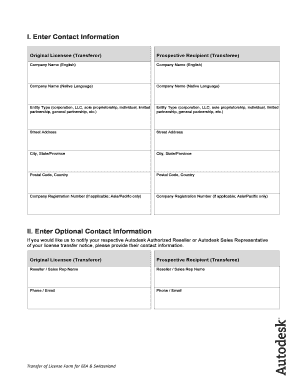
Get License Transfer Notice Form - Autodesk
How it works
-
Open form follow the instructions
-
Easily sign the form with your finger
-
Send filled & signed form or save
How to fill out the License Transfer Notice Form - Autodesk online
Transferring a software license can be a straightforward process with the right guidance. This guide will walk you through the necessary steps to complete the License Transfer Notice Form for Autodesk, ensuring that you understand each section and field required for a successful transfer.
Follow the steps to complete the License Transfer Notice Form effectively.
- Press the ‘Get Form’ button to obtain the License Transfer Notice Form and open it for editing.
- In Section I, enter the contact information for both the original licensee and prospective recipient, including company names, addresses, and entity types. Ensure that you fill in all required fields accurately.
- In Section II, provide optional contact information for your Autodesk Authorized Reseller or Sales Representative, if applicable. This includes their name and contact details.
- Proceed to Section III where you will input the license information. List each license you wish to transfer, specifying details such as product name, serial number, and quantity of seats. If you have more than five licenses, attach additional pages as necessary.
- Carefully read Section IV, which outlines the representations and acknowledgements required from both the transferor and transferee. Make sure both parties understand their responsibilities regarding the license transfer.
- In Section V, have both the original licensee and the prospective recipient sign the form. Include their names, titles, and dates to finalize the document.
- Once the form is completed and signed, scan it and save it as a PDF file on your computer.
- Now, navigate online using your preferred web browser to submit the form as outlined in your instructions. Attach the necessary documentation and specify 'Transfer of License Notice' in the required field.
- After submission, monitor your email for any correspondence from Autodesk regarding the status of your license transfer.
Begin your license transfer process today by completing the License Transfer Notice Form online.
You don't need to transfer single-user subscription licenses (also known as stand-alone licenses). Since your single-user license is tied to your Autodesk Account, you simply the software on the new computer and sign in to your Autodesk Account the first time you start your software.
Industry-leading security and compliance
US Legal Forms protects your data by complying with industry-specific security standards.
-
In businnes since 199725+ years providing professional legal documents.
-
Accredited businessGuarantees that a business meets BBB accreditation standards in the US and Canada.
-
Secured by BraintreeValidated Level 1 PCI DSS compliant payment gateway that accepts most major credit and debit card brands from across the globe.


