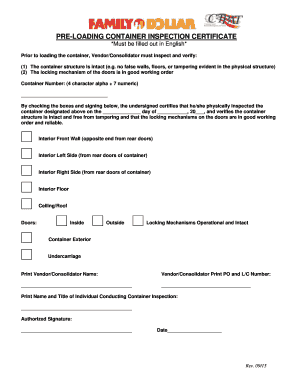
Get Pre-loading Container Inspection Bcertificateb - Family Dollar Corporate
How it works
-
Open form follow the instructions
-
Easily sign the form with your finger
-
Send filled & signed form or save
How to fill out the Pre-Loading Container Inspection Certificate - Family Dollar Corporate online
Filling out the Pre-Loading Container Inspection Certificate is essential for ensuring the integrity of containers prior to loading. This guide provides clear, step-by-step instructions to assist users in completing the form accurately and efficiently online.
Follow the steps to complete the Pre-Loading Container Inspection Certificate online.
- Click ‘Get Form’ button to obtain the form and open it in the editor.
- Begin by entering the container number in the designated field, which should consist of four alphabetic characters followed by seven numeric characters.
- Proceed to check the boxes for each section indicating that you have physically inspected the container. Ensure you assess the interior front wall, left side, right side, floor, ceiling/roof, and doors (inside and outside). Confirm that the locking mechanisms are operational and intact, and don't forget to check the container’s exterior and undercarriage.
- Print and fill in the name of the Vendor/Consolidator, along with the Purchase Order (PO) and Letter of Credit (L/C) number.
- Then, print the name and title of the individual who conducted the container inspection in the specified area.
- Lastly, ensure the authorized signature is provided, along with the date of inspection. Check for completeness and accuracy.
- After completing the form, users can save changes to the document, download, print, or share it as necessary.
Complete your Pre-Loading Container Inspection Certificate online today for a faster process.
0:13 1:45 How to Cancel PayPal Invoice ll Cancel Paypal Payment Request YouTube Start of suggested clip End of suggested clip So once you're logged into your PayPal. Click on activity. 10. Once you have done that then what youMoreSo once you're logged into your PayPal. Click on activity. 10. Once you have done that then what you have to do is look for the invoice that you want to cancel. So for example here I have another
Industry-leading security and compliance
-
In businnes since 199725+ years providing professional legal documents.
-
Accredited businessGuarantees that a business meets BBB accreditation standards in the US and Canada.
-
Secured by BraintreeValidated Level 1 PCI DSS compliant payment gateway that accepts most major credit and debit card brands from across the globe.


