Loading
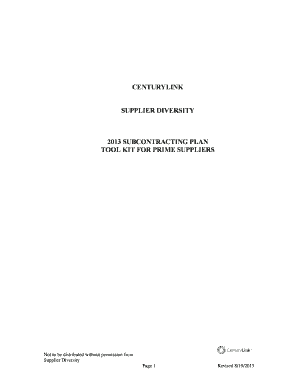
Get Supplier Diversity Toolkit - Centurylink
How it works
-
Open form follow the instructions
-
Easily sign the form with your finger
-
Send filled & signed form or save
How to fill out the Supplier Diversity Toolkit - CenturyLink online
This guide provides clear instructions for users on how to accurately fill out the Supplier Diversity Toolkit for CenturyLink. By following these steps, you will be able to complete the required fields and submit your subcontracting plan with ease.
Follow the steps to effectively complete the Supplier Diversity Toolkit
- Press the ‘Get Form’ button to access the Supplier Diversity Toolkit and open the document in the online editor.
- Begin filling out the contract number and/or statement of work (SOW) number in the specified section. Ensure that this information is accurate and corresponds to your agreement with CenturyLink.
- Enter the legal company name of your organization in the designated field to clearly identify your business.
- Provide a description of the operational services and/or supplies you intend to subcontract. This should be detailed enough to explain the scope of work.
- Set a target goal percentage for the work to be subcontracted to diverse businesses. This percentage should reflect your commitment to including minority, women, and service disabled veteran-owned businesses.
- Fill in the contact information for your MWDVBE/Diversity/Finance director, manager, or coordinator, ensuring all fields are completed for future correspondence.
- Detail the methodology you will use to identify MWDVBE suppliers. This may include exploration of certifying agencies and outreach efforts.
- Sign the document to indicate your commitment to comply with subcontracting goals and maintain accurate supplier records as required.
- Review the completed form for accuracy and completeness. Once reviewed, you can proceed to save, download, print, or share the document as necessary.
Complete the Supplier Diversity Toolkit online to contribute to equitable business practices.
Fitting Text Into Cells Select the cell or cells that you want to format. Make sure the Layout tab of the ribbon is displayed. ... Click the Properties tool in the Table group. ... Select the Cell tab. ... Click on the Options button. ... Make sure the Fit Text check box is selected. Click on OK to close the Cell Options dialog box.
Industry-leading security and compliance
US Legal Forms protects your data by complying with industry-specific security standards.
-
In businnes since 199725+ years providing professional legal documents.
-
Accredited businessGuarantees that a business meets BBB accreditation standards in the US and Canada.
-
Secured by BraintreeValidated Level 1 PCI DSS compliant payment gateway that accepts most major credit and debit card brands from across the globe.


