Loading
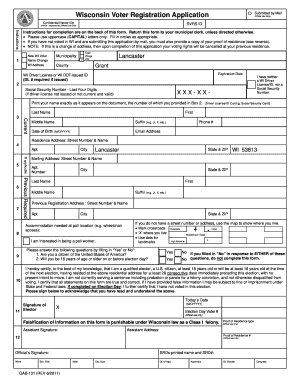
Get Gab 131 Form
How it works
-
Open form follow the instructions
-
Easily sign the form with your finger
-
Send filled & signed form or save
How to fill out the Gab 131 Form online
Filling out the Gab 131 Form online is an important step for individuals looking to register to vote in Wisconsin. This guide provides clear, step-by-step instructions to help you navigate the form easily and ensure your application is submitted correctly.
Follow the steps to complete the Gab 131 Form online.
- Click ‘Get Form’ button to obtain the form and open it in the editor.
- Indicate your reason for completing the form by filling in the appropriate circle (New Voter, Name Change, or Address Change) at the top of the form.
- Select your municipality from the provided list. Be sure to use the official name of your municipality (e.g., City of Madison).
- Indicate your county of residence by selecting from the available options.
- If you have a valid Wisconsin driver license or ID, enter the number in the designated field. If not, provide the last four digits of your Social Security number.
- Print your name exactly as it appears on your identification in the fields provided, including first name, middle name, last name, and suffix if applicable.
- Enter your date of birth in the format M/D/YYYY to verify your eligibility.
- Provide your home address, ensuring it is complete with street number, street name, city, and zip code.
- If your mailing address differs from your residential address, please indicate it in the mailing address section.
- If applicable, provide your previous registration address in the required fields.
- Indicate if you require any accommodations at the polling location, such as wheelchair access.
- Answer the eligibility questions by filling in 'Yes' or 'No' as prompted. Remember, a 'No' response to either question disqualifies you from voting.
- Sign and date the form to certify that all information provided is correct. Remember, falsification is punishable by law.
- Once you have filled out the form, review your entries for accuracy. You can then save your changes, download, print, or share the completed form as needed.
Complete your Gab 131 Form online today to ensure you are registered to vote.
Step 1 – Open Your PDF. Open the PDF file you want to apply Bates Numbering to. Step 2 – Insert Bates Numbering. Switch to the Edit Document tab and click on the Add Bates Numbering icon. A pop-up window will appear. Step 3 – Customize Bates Numbering. In this window, you can fully customize your Bates Numbers.
Industry-leading security and compliance
US Legal Forms protects your data by complying with industry-specific security standards.
-
In businnes since 199725+ years providing professional legal documents.
-
Accredited businessGuarantees that a business meets BBB accreditation standards in the US and Canada.
-
Secured by BraintreeValidated Level 1 PCI DSS compliant payment gateway that accepts most major credit and debit card brands from across the globe.


