Loading
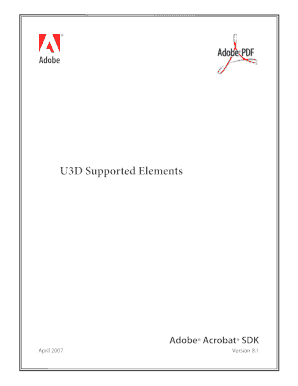
Get U3d Supported Elements - Adobe
How it works
-
Open form follow the instructions
-
Easily sign the form with your finger
-
Send filled & signed form or save
How to fill out the U3D Supported Elements - Adobe online
This guide provides users with a step-by-step approach to completing the U3D Supported Elements form online. It is designed to assist individuals regardless of their experience level with legal documents as they navigate through the necessary sections and fields.
Follow the steps to complete the form effectively.
- Select the ‘Get Form’ button to access the U3D Supported Elements form. This will allow you to obtain the document for completion.
- Review the U3D elements listed in the form. Each element is categorized based on its support level by Adobe Acrobat. Familiarize yourself with the specific elements included.
- Fill in the necessary information in the designated fields. Ensure that all required fields are completed accurately, including any metadata that may be necessary.
- Complete each section by providing all requested details. If there are fields related to versioning or identifiers, input the relevant values as necessary.
- After ensuring all sections are filled accurately, you can save your changes. Look for the options to download, print, or share the form if needed.
Begin filling out the U3D Supported Elements form online to ensure your document is completed correctly.
Exporting models from Blender 2.49 In Blender navigate to File->Export->Ultimate 3D model file export (*. u3d) and click it.
Industry-leading security and compliance
US Legal Forms protects your data by complying with industry-specific security standards.
-
In businnes since 199725+ years providing professional legal documents.
-
Accredited businessGuarantees that a business meets BBB accreditation standards in the US and Canada.
-
Secured by BraintreeValidated Level 1 PCI DSS compliant payment gateway that accepts most major credit and debit card brands from across the globe.


