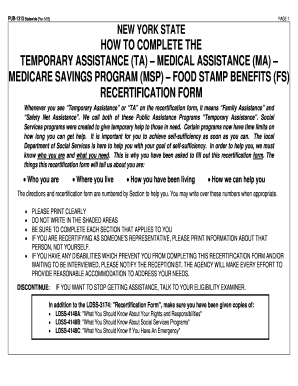
Get *chocorgza Form
How it works
-
Open form follow the instructions
-
Easily sign the form with your finger
-
Send filled & signed form or save
How to fill out the *chocorgza Form online
This guide provides step-by-step instructions on how to complete the *chocorgza Form online, ensuring you understand each section and its requirements. By following these instructions, you can effectively submit your information with confidence.
Follow the steps to successfully complete the *chocorgza Form online.
- Press the ‘Get Form’ button to obtain the form and open it in your preferred digital environment.
- Begin by checking the appropriate boxes for each program that you or any household member is recertifying for. Ensure clarity to maximize your assistance eligibility.
- Indicate your preferred language of communication by selecting either the 'Spanish and English' or 'English Only' options.
- Provide recipient information by entering the full legal name, marital status, phone number, and your residence address clearly. If applicable, fill in the care of name and mailing address.
- Complete the household members section by listing everyone living with you. Include their names, relationship to you, and each person’s relevant program assistance status.
- Answer the income questions accurately for each household member recertifying for benefits. This includes providing details about employment and other income sources.
- Fill out the resources information accurately, indicating any properties or significant assets you or anyone in your household possesses.
- Complete the medical information section by providing health plan details, if applicable, ensuring that you have included all pertinent insurance coverage.
- Certify your information by signing the form. Ensure that all required individuals sign according to the instructions specified in the certification sections.
- Save your changes, then you can download, print, or share the completed form as necessary to ensure your application is submitted correctly.
Get started with competing documents online to ensure timely submission of your assistance forms.
0:47 5:32 How to Create Bulleted and Numbered Lists in Adobe Acrobat ... YouTube Start of suggested clip End of suggested clip List select the tools tab. And then select the edit pdf button in the tools. Center. Next select theMoreList select the tools tab. And then select the edit pdf button in the tools. Center. Next select the add text button in the edit pdf toolbar. Place your cursor where you want to begin the list.
Industry-leading security and compliance
-
In businnes since 199725+ years providing professional legal documents.
-
Accredited businessGuarantees that a business meets BBB accreditation standards in the US and Canada.
-
Secured by BraintreeValidated Level 1 PCI DSS compliant payment gateway that accepts most major credit and debit card brands from across the globe.


