Loading
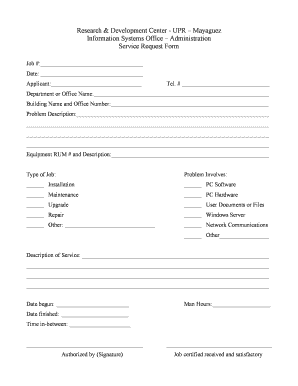
Get Cid Pdf
How it works
-
Open form follow the instructions
-
Easily sign the form with your finger
-
Send filled & signed form or save
How to fill out the Cid Pdf online
Filling out the Cid Pdf online is an essential process for submitting service requests effectively. This guide provides clear, step-by-step instructions to help users understand how to complete each section of the form accurately.
Follow the steps to fill out the form correctly.
- Press the ‘Get Form’ button to access the document and open it in your preferred online editor.
- Begin by entering your job number in the designated space at the top of the form. This number helps track your service request.
- Next, enter the date of your request. Ensure this reflects the day you are completing the form for accurate record-keeping.
- Fill in the applicant's name. This should be the individual who is requesting the service.
- Provide a telephone number where you can be reached for any follow-up questions regarding your request.
- Include the name of your department or office, ensuring it is clear and reflects the correct organizational unit.
- List the building name and office number where the issue was experienced. This information helps in identifying the service location.
- Describe the problem you are experiencing in detail. Use multiple lines if necessary to ensure clarity.
- Enter the equipment RUM number and a brief description of the equipment involved with the issue.
- Select the type of job this request pertains to by checking the appropriate box. Options include installation, PC software, maintenance, PC hardware, upgrade, user documents or files, repair, Windows server, network communications, or other.
- Provide a detailed description of the service needed. This section should outline what you expect to be done related to your issue.
- Enter the date when the service work began. Accurate records of start dates are essential for processing.
- Document the man hours required for the job. This helps in assessing the workload involved.
- Record the date when the service was finished. This ensures that there is a complete timeline for the work done.
- Indicate the time taken in between the start and completion of the job for better transparency.
- Lastly, an authorized individual must sign to approve the request and acknowledge that the job has been certified as received and satisfactory.
- Once you have filled out all necessary fields, you can save your changes, download the form, print it for your records, or share it as needed.
Complete your service requests online with confidence by following this guide!
Step 1: Open the PDF file in the editor. Step 2: Right-click on the document and select Select Tool. Step 3: Select the text you want to identify and right-click again to select Text Properties. Step 4: Open the Formatting tab to view the font type and other details.
Industry-leading security and compliance
US Legal Forms protects your data by complying with industry-specific security standards.
-
In businnes since 199725+ years providing professional legal documents.
-
Accredited businessGuarantees that a business meets BBB accreditation standards in the US and Canada.
-
Secured by BraintreeValidated Level 1 PCI DSS compliant payment gateway that accepts most major credit and debit card brands from across the globe.


