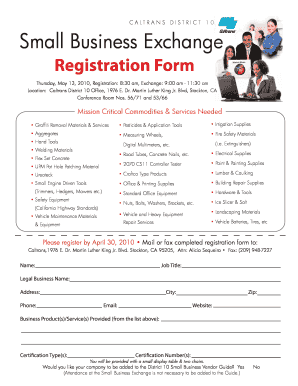
Get Vendor Mail In Or Fax Form - Caltrans - Dot Ca
How it works
-
Open form follow the instructions
-
Easily sign the form with your finger
-
Send filled & signed form or save
How to use or fill out the Vendor Mail In Or Fax Form - Caltrans - Dot Ca online
Filling out the Vendor Mail In Or Fax Form for Caltrans is a straightforward process that enables you to register your business and apply for opportunities. This guide provides clear, step-by-step instructions to assist users of all experience levels in completing the form online.
Follow the steps to successfully fill out the form online.
- Click ‘Get Form’ button to obtain the form digitally and open it for editing.
- Enter your name in the designated field. Ensure your name is spelled correctly as it will appear on official documents.
- Fill in your job title. This should reflect your current position within your organization.
- Provide your legal business name in the corresponding field. This is crucial for legal identification purposes.
- Input your business address, ensuring that each line is completed accurately for correspondence.
- Fill in the city field with the name of your business's city.
- Enter your phone number in the designated area for quick communication.
- Provide your email address. Double-check for accuracy to ensure you receive all important notifications.
- Fill in the zip code corresponding to your business address.
- If applicable, input your business website URL to provide additional information about your services.
- In the field labeled ‘Business Product(s)/Service(s) Provided’, select the relevant items from the provided list.
- Indicate your certification type(s) in the section for certification information.
- Fill in any applicable certification number(s) for verification purposes.
- Respond to the question about whether you would like to be added to the District 10 Small Business Vendor Guide by selecting 'Yes' or 'No'.
- After completing the form, review all entries to confirm accuracy. Once confirmed, you may save changes, download the document, print it, or share it as required.
Complete your registration and share your documents online to take the next step in your business engagement.
The format for Caltrans email typically follows a straightforward structure. You should begin with the appropriate recipient's address, followed by a clear subject line that indicates the purpose of your email. For inquiries regarding the Vendor Mail In Or Fax Form - Caltrans - Dot Ca, it is essential to include all relevant details in the body of your email to facilitate a timely response.
Industry-leading security and compliance
-
In businnes since 199725+ years providing professional legal documents.
-
Accredited businessGuarantees that a business meets BBB accreditation standards in the US and Canada.
-
Secured by BraintreeValidated Level 1 PCI DSS compliant payment gateway that accepts most major credit and debit card brands from across the globe.


