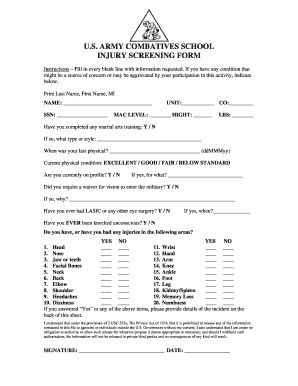
Get Injury Screening Form - U.s. Army - Me Ngb Army
How it works
-
Open form follow the instructions
-
Easily sign the form with your finger
-
Send filled & signed form or save
How to fill out the INJURY SCREENING FORM - U.S. Army - Me Ngb Army online
The Injury Screening Form is an essential document for individuals participating in activities organized by the U.S. Army. This guide provides clear instructions on how to accurately fill out the form online, ensuring you provide all necessary information for consideration of your physical condition.
Follow the steps to complete the form effectively.
- Press the ‘Get Form’ button to access the Injury Screening Form and open it in your preferred editor.
- Begin by entering your full name in the format of Last Name, First Name, and Middle Initial in the designated field labeled 'NAME'.
- Provide your Social Security Number (SSN) in the respective field. Ensure accuracy as it is crucial for processing.
- Fill in your unit and company in the fields labeled 'UNIT' and 'CO'.
- Indicate your MAC level and height in the respective fields labeled 'MAC LEVEL' and 'HEIGHT'.
- Enter your weight in pounds in the field labeled 'LBS'.
- Indicate whether you have completed any martial arts training by selecting 'Y' for yes or 'N' for no.
- If you answered yes, specify the type or style of martial arts training in the provided field.
- Record the date of your last physical exam in the format ddMMMyy.
- Assess your current physical condition by selecting 'EXCELLENT', 'GOOD', 'FAIR', or 'BELOW STANDARD'.
- State if you are currently on profile by selecting 'Y' for yes or 'N' for no. If yes, describe the reason in the designated space.
- Indicate if you required a waiver for vision to enter the military by selecting 'Y' for yes or 'N' for no. If yes, provide details in the space provided.
- Mention whether you have ever had LASIK or any other eye surgery, responding with 'Y' or 'N'. If yes, specify when this occurred.
- Answer the question regarding whether you have ever been knocked unconscious by selecting 'Y' for yes or 'N' for no.
- Complete the checklist regarding past injuries by selecting 'YES' or 'NO' for each body area listed, making sure to provide truthful and thorough responses.
- If you answered 'YES' to any previous questions, provide detailed descriptions of the incidents on the back of the form.
- Acknowledge the Privacy Act of 1974 statement regarding the confidentiality of your information. Ensure you understand your rights before signing.
- Sign and date the form in the respective fields labeled 'SIGNATURE' and 'DATE'.
- Review your completed form for accuracy. You may then save your changes, download, print, or share the form as needed.
Complete your Injury Screening Form online today to ensure a smooth enrollment process.
When you're injured in the Army, the first step is to seek medical care from trained professionals. Your injury will be evaluated, and an appropriate treatment plan will be developed to facilitate recovery. Additionally, proper documentation is key, and using the INJURY SCREENING FORM - U.S. Army - Me Ngb Army ensures that all necessary details about your injury are captured. This form not only supports your medical treatment but can also assist in navigating any benefits or compensation you may be entitled to.
Industry-leading security and compliance
-
In businnes since 199725+ years providing professional legal documents.
-
Accredited businessGuarantees that a business meets BBB accreditation standards in the US and Canada.
-
Secured by BraintreeValidated Level 1 PCI DSS compliant payment gateway that accepts most major credit and debit card brands from across the globe.


