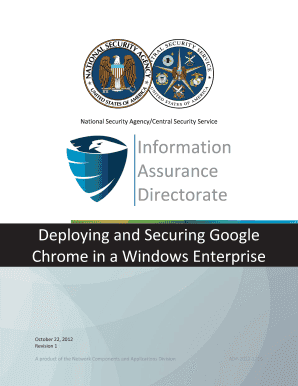
Get Deploying And Securing Google Chrome In A Windows - National ... - Nsa
How it works
-
Open form follow the instructions
-
Easily sign the form with your finger
-
Send filled & signed form or save
How to fill out the Deploying And Securing Google Chrome In A Windows - National ... - Nsa online
This guide provides a step-by-step approach to filling out the Deploying and Securing Google Chrome in a Windows environment document. Designed for users of all experience levels, this comprehensive guide will ensure your completion of the form is efficient and thorough.
Follow the steps to successfully fill out the form.
- Press the ‘Get Form’ button to obtain the document in a format you can edit. This will allow you to fill in the required information.
- Begin by reviewing the Introduction section of the form. This will provide you with critical context regarding the deployment and security of Google Chrome in a Windows environment.
- Next, proceed to the Deployment section. Here, identify your preferred method of installation—either through Group Policy, a commercial software deployment tool, or a startup/shutdown script.
- In the Version Management subsection, determine whether you will keep automatic updates enabled or opt for manual updates. It is recommended to keep updates enabled for security reasons.
- Continue to the Import Policy Templates section. Follow the steps to import the necessary policy templates into your Group Policy Object (GPO) as outlined in the document.
- Move on to Initial Deployment. Ensure that you identify and set up the network path for the Chrome installation file according to the guidelines provided.
- Next, complete the Update Deployment section if you choose manual updates. Make sure to follow proper procedures for removing outdated software installations.
- In the Policy Updates section, note any changes or deprecations in the policy templates when major Chrome updates occur.
- Finally, review the Policies section and ensure you set the desired policy values based on your enterprise's security requirements.
- Once you have filled out all necessary sections, save the document. You can either download the form, print it, or share it via email for further review or submission.
Complete your documentation process online now to ensure your enterprise's deployment of Google Chrome is secure and efficient.
The NSA Cyber Threat Framework is a comprehensive guideline designed to help organizations understand and mitigate cybersecurity threats. It focuses on identifying vulnerabilities, assessing risks, and implementing security measures effectively. By utilizing this framework, you can enhance your approach to deploying and securing Google Chrome in a Windows environment. With the right practices, your organization can better protect sensitive information and maintain compliance.
Industry-leading security and compliance
-
In businnes since 199725+ years providing professional legal documents.
-
Accredited businessGuarantees that a business meets BBB accreditation standards in the US and Canada.
-
Secured by BraintreeValidated Level 1 PCI DSS compliant payment gateway that accepts most major credit and debit card brands from across the globe.


