Loading
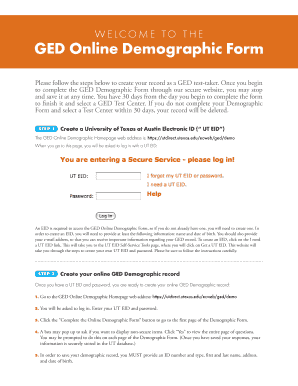
Get Ged Oline Demo Form
How it works
-
Open form follow the instructions
-
Easily sign the form with your finger
-
Send filled & signed form or save
How to fill out the Ged Oline Demo Form online
This guide provides users with clear, step-by-step instructions for completing the GED Online Demographic Form. By following these instructions, users can successfully fill out and submit their information securely.
Follow the steps to complete your GED Online Demographic Form seamlessly.
- Click the ‘Get Form’ button to obtain the form and open it in your browser.
- Create a University of Texas at Austin Electronic ID (UT EID). To do this, follow the link provided to the UT EID Self-Service Tools page. Here, you will need to enter your name, date of birth, and email address. After that, click ‘Get a UT EID’ to receive further instructions for establishing your login credentials.
- Log into the GED Online Demographic Homepage using your UT EID and password. Once logged in, click on the ‘Complete the Online Demographic Form’ button to access the first section of the form.
- You may see a prompt asking if you want to display non-secure items; click ‘Yes’ to continue. This prompt may appear on each page of the form.
- Complete all required fields, including your ID number and type, first and last name, address, and date of birth. If you do not have an ID number, leave that field blank and select ‘I do not have ID Number/Type’ from the drop-down options.
- Answer questions 1-9 on the first page. If you miss any questions, an alert will appear at the top in yellow, indicating the unanswered questions. After completing all questions, click ‘Save & Continue’ to proceed to Page 2.
- On Page 2, answer questions 10-19, keeping in mind that questions 13, 14, 16, 17, and 19 allow for multiple selections. Review your responses and click ‘Save and Continue’ at the bottom of the page.
- Proceed to Page 3 and answer question 20, which can also have multiple selections. Remember, your test scores are confidential; choose appropriately in question 21.
- After completing Page 3, click the ‘Save’ button. You now have 30 days to finalize your form and select a Test Center, or your demographic record will be deleted.
- Select your Test Center by clicking the ‘Select a Test Center’ button. If you previously saved your record, click ‘Select my Test Center’. If uncertain about the code, click on the Test Centers link to view a list.
- Once you have your Test Center code, input it and click the ‘Save Test Center Selection’ button. An email confirmation will be sent regarding your selected center. You then have 60 days to register for testing.
- Keep your demographic information accessible; you can make changes until your first GED test. On testing day, your GED Examiner will review your form.
Begin filling out your GED Online Demographic Form now to ensure timely completion and secure your test center selection.
You cannot write your GED online, but you can complete practice tests and preparatory work through online platforms. The Ged Oline Demo Form provides an excellent way to practice your writing skills and understand the requirements. Once you feel prepared, you will need to take the GED test in person. This hybrid approach allows you to combine online learning with real-world assessment.
Industry-leading security and compliance
US Legal Forms protects your data by complying with industry-specific security standards.
-
In businnes since 199725+ years providing professional legal documents.
-
Accredited businessGuarantees that a business meets BBB accreditation standards in the US and Canada.
-
Secured by BraintreeValidated Level 1 PCI DSS compliant payment gateway that accepts most major credit and debit card brands from across the globe.


