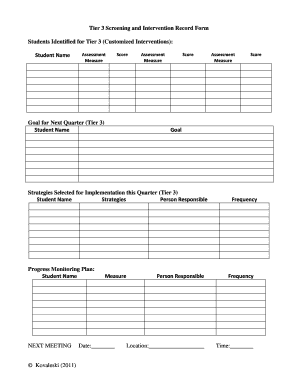
Get Screening And Intervention Record Forms And Kovaleski
How it works
-
Open form follow the instructions
-
Easily sign the form with your finger
-
Send filled & signed form or save
How to fill out the Screening And Intervention Record Forms And Kovaleski online
Navigating the Screening And Intervention Record Forms And Kovaleski online can seem challenging, but with the right guidance, you can complete it with ease. This guide will walk you through each section of the form to ensure you provide all necessary information effectively.
Follow the steps to successfully complete your form online.
- Click ‘Get Form’ button to obtain the form and open it in the specified editor.
- Begin by entering the student's name in the designated field for 'Student Name.' Ensure the spelling is accurate to avoid any discrepancies.
- In the 'Assessment Measure' section, select the appropriate assessment method used for the student. This should align with their specific needs.
- Record the score achieved by the student in the 'Score' field. This should reflect the most recent assessment results.
- Set a goal for the next quarter in the 'Goal for Next Quarter (Tier 3)' section. This should be a clear, measurable objective that you aim for the student to achieve.
- Under the 'Strategies Selected for Implementation this Quarter (Tier 3)' section, list the strategies that will be used. Include the name of the responsible person for each strategy.
- For the 'Progress Monitoring Plan,' enter the student's name again, followed by the chosen assessment measure that will be used to track progress.
- Input details such as the measurement date, frequency of assessment, and the person responsible for monitoring progress.
- Finalize by indicating the location where the monitoring will occur and the time established for assessments.
- Once all fields are correctly filled, you may choose to save changes, download a copy of the form, print it for records, or share it with relevant parties.
Complete your Screening And Intervention Record Forms And Kovaleski online for effective student support.
Related links form
1:29 3:51 Change your footnote font size in one step in Microsoft Word - YouTube YouTube Start of suggested clip End of suggested clip And press shift F 1. That will bring up the reveal formatting pane on the right. Check. The box nextMoreAnd press shift F 1. That will bring up the reveal formatting pane on the right. Check. The box next to distinguish style source to ensure you can see what formatting comes from the name style. You'll
Industry-leading security and compliance
-
In businnes since 199725+ years providing professional legal documents.
-
Accredited businessGuarantees that a business meets BBB accreditation standards in the US and Canada.
-
Secured by BraintreeValidated Level 1 PCI DSS compliant payment gateway that accepts most major credit and debit card brands from across the globe.


