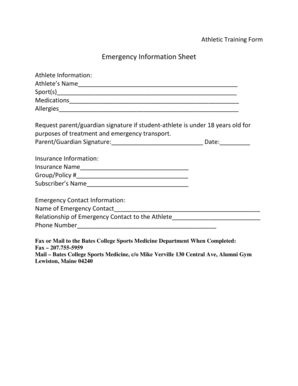
Get Emergency Information Sheet - Bates College - Bates
How it works
-
Open form follow the instructions
-
Easily sign the form with your finger
-
Send filled & signed form or save
Tips on how to fill out, edit and sign Emergency Information Sheet - Bates College - Bates online
How to fill out and sign Emergency Information Sheet - Bates College - Bates online?
Get your online template and fill it in using progressive features. Enjoy smart fillable fields and interactivity.Follow the simple instructions below:
Are you searching for a fast and practical solution to complete Emergency Information Sheet - Bates College - Bates at a reasonable price? Our service provides you with a rich variety of forms available for completing online. It only takes a couple of minutes.
Stick to these simple steps to get Emergency Information Sheet - Bates College - Bates prepared for submitting:
- Find the sample you need in the library of templates.
- Open the form in our online editor.
- Read through the guidelines to discover which information you need to provide.
- Select the fillable fields and add the requested details.
- Put the date and place your e-signature when you complete all of the boxes.
- Double-check the document for misprints along with other mistakes. If there?s a need to change something, the online editor and its wide variety of tools are available for you.
- Save the filled out form to your device by clicking Done.
- Send the electronic form to the parties involved.
Submitting Emergency Information Sheet - Bates College - Bates does not really have to be stressful any longer. From now on comfortably cope with it from home or at the office from your mobile device or PC.
How to edit Emergency Information Sheet - Bates College - Bates: customize forms online
Doing paperwork is more comfortable with smart online instruments. Get rid of paperwork with easily downloadable Emergency Information Sheet - Bates College - Bates templates you can edit online and print out.
Preparing papers and documents should be more reachable, whether it is a regular part of one’s occupation or occasional work. When a person must file a Emergency Information Sheet - Bates College - Bates, studying regulations and tutorials on how to complete a form correctly and what it should include might take a lot of time and effort. Nonetheless, if you find the proper Emergency Information Sheet - Bates College - Bates template, completing a document will stop being a struggle with a smart editor at hand.
Discover a wider selection of features you can add to your document flow routine. No need to print out, fill in, and annotate forms manually. With a smart modifying platform, all of the essential document processing features will always be at hand. If you want to make your work process with Emergency Information Sheet - Bates College - Bates forms more efficient, find the template in the catalog, select it, and see a simpler way to fill it in.
- If you want to add text in a random part of the form or insert a text field, use the Text and Text field tools and expand the text in the form as much as you need.
- Take advantage of the Highlight tool to stress the important aspects of the form. If you want to hide or remove some text pieces, utilize the Blackout or Erase instruments.
- Customize the form by adding default graphic components to it. Use the Circle, Check, and Cross instruments to add these components to the forms, if possible.
- If you need additional annotations, make use of the Sticky note resource and put as many notes on the forms page as required.
- If the form needs your initials or date, the editor has instruments for that too. Minimize the chance of errors using the Initials and Date tools.
- It is also easy to add custom visual components to the form. Use the Arrow, Line, and Draw instruments to change the file.
The more instruments you are familiar with, the easier it is to work with Emergency Information Sheet - Bates College - Bates. Try the solution that offers everything essential to find and edit forms in one tab of your browser and forget about manual paperwork.
Related links form
Some common phrasing you'll often see with these checkboxes include: "I agree to the Terms and Conditions" or "I agree to the Privacy Policy" "I have read and agree to the Terms" or "I have read and agree to the Privacy Policy" "I accept the Terms of Service" or "I accept the Privacy Statement"
Industry-leading security and compliance
-
In businnes since 199725+ years providing professional legal documents.
-
Accredited businessGuarantees that a business meets BBB accreditation standards in the US and Canada.
-
Secured by BraintreeValidated Level 1 PCI DSS compliant payment gateway that accepts most major credit and debit card brands from across the globe.


