Loading
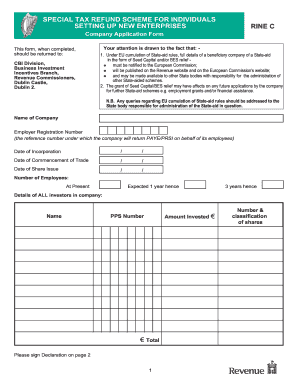
Get Rine C Form Individual
How it works
-
Open form follow the instructions
-
Easily sign the form with your finger
-
Send filled & signed form or save
How to fill out the Rine C Form Individual online
Filling out the Rine C Form Individual online is essential for individuals applying for the Special Tax Refund Scheme for Individuals setting up new enterprises. This guide provides you with clear instructions on each section of the form to ensure a smooth and efficient application process.
Follow the steps to complete the Rine C Form Individual online effectively.
- Press the ‘Get Form’ button to access the Rine C Form Individual. Open the form in your online editor where all fields can be filled out easily.
- Enter the name of the company in the designated field. Ensure that the name matches the registered name with the relevant authorities.
- Input the Employer Registration Number, which is essential for PAYE/PRSI submissions on behalf of employees.
- Fill in the Date of Incorporation, Date of Commencement of Trade, and Date of Share Issue. Use the format DD/MM/YYYY.
- Indicate the number of employees currently present as well as the expected number in one year and three years hence. This information helps to assess the growth of your enterprise.
- Provide details of all investors in the company. For each investor, input their Name, Amount Invested in euros, and Personal Public Service (PPS) Number.
- Sign the Declaration on page 2, confirming that information provided is accurate, and that the company is compliant with the necessary requirements.
- Select the company’s stage of development by ticking the appropriate box: Seed Capital Stage, Start-up Capital Stage, or Expansion Capital Stage.
- Determine whether the company qualifies as a micro, small, or medium-sized enterprise by selecting the appropriate option.
- State the name of the certifying agency and ensure to attach the necessary certificate and a Form RINE-I for each investor.
- Upon completion, save your changes. You can download, print, or share the Rine C Form Individual as needed.
Complete your documents online to ensure a successful application process.
The Rine C Form Individual serves as a critical document for various legal and administrative purposes. It helps ensure that certain procedures are followed in compliance with regulations. Completing this form accurately is essential for both individuals and organizations.
Industry-leading security and compliance
US Legal Forms protects your data by complying with industry-specific security standards.
-
In businnes since 199725+ years providing professional legal documents.
-
Accredited businessGuarantees that a business meets BBB accreditation standards in the US and Canada.
-
Secured by BraintreeValidated Level 1 PCI DSS compliant payment gateway that accepts most major credit and debit card brands from across the globe.


