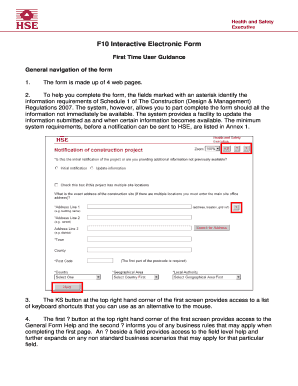
Get F10 Notification
How it works
-
Open form follow the instructions
-
Easily sign the form with your finger
-
Send filled & signed form or save
How to fill out the F10 Notification online
Completing the F10 Notification form online is a crucial step in ensuring compliance with health and safety regulations in construction projects. This guide provides a clear and supportive approach for users, detailing each section and field of the form.
Follow the steps to successfully complete your F10 Notification.
- Click the ‘Get Form’ button to obtain the F10 Notification form and open it in your web browser.
- Navigate through the form, which comprises four web pages, noting that fields marked with an asterisk require mandatory information as per Schedule 1 of The Construction (Design & Management) Regulations 2007. You may also save your progress and return later to complete the form.
- On the first page, select the ‘Initial Notification’ radio button, which generates a unique serial number for your submission.
- Use the ‘Search for Address’ button to access the Quick Address System, allowing you to search for and automatically populate the site address fields. Ensure either Address Line 1 or Address Line 2 is filled out.
- Select the appropriate country and then narrow down your choices to find the relevant Local Authority associated with your construction site.
- On page 2, provide information about the project. Begin with a brief description that reflects the primary works, followed by a free text field for a detailed description of the construction work.
- Utilize the calendar pop-up to select the planned start date for the construction phase, and ensure to notify HSE only for projects expected to last longer than 30 days.
- Indicate the maximum planned number of contractors who will be on site at any one time, entering a maximum of 99 contractors.
- Proceed to page 3, where you must enter the details of all Duty Holders involved. Remember, it is mandatory to provide the name and email address of the CDM Coordinator.
- After entering all Duty Holder details, click ‘Save’ to populate the Duty Holder table with their information. Use the ‘Edit’ button if you need to make changes later.
- On the final page, select one of the ‘Declaration’ checkboxes, enter the notifier’s name, and the date will auto-populate.
- Before submission, print or save the form by clicking on the ‘Print/Save form details’ button to keep an accessible copy.
- When ready, click the ‘Submit’ button to send your completed F10 Notification to HSE. Wait for a confirmation pop-up indicating that the process is complete.
Start filling out your F10 Notification online now to ensure your compliance with health and safety regulations.
Completing an F10 form involves gathering all necessary information related to the triggering event and filling out the form accurately. You will need to provide details such as the entity's name, description of the event, and the relevant dates. It's important to review the form thoroughly before submission to avoid errors. For an enhanced experience, consider utilizing US Legal Forms, which offers guidance and templates for completing the F10 Notification.
Industry-leading security and compliance
-
In businnes since 199725+ years providing professional legal documents.
-
Accredited businessGuarantees that a business meets BBB accreditation standards in the US and Canada.
-
Secured by BraintreeValidated Level 1 PCI DSS compliant payment gateway that accepts most major credit and debit card brands from across the globe.


