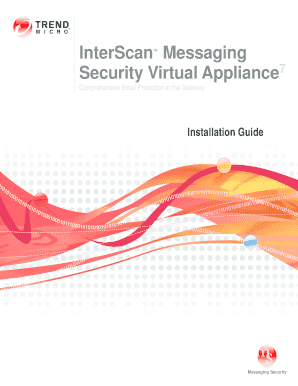
Get Interscan Messaging Security Virtual Appliance Installation Guide
How it works
-
Open form follow the instructions
-
Easily sign the form with your finger
-
Send filled & signed form or save
How to fill out the InterScan Messaging Security Virtual Appliance Installation Guide online
This guide provides detailed instructions on how to effectively fill out the InterScan Messaging Security Virtual Appliance Installation Guide online, ensuring users can easily follow along. By adhering to the structure outlined in this guide, you'll be able to navigate the installation process with confidence.
Follow the steps to complete the installation guide effectively.
- Click the ‘Get Form’ button to obtain the InterScan Messaging Security Virtual Appliance Installation Guide and open it in your preferred online editor.
- Review the preface section to understand the purpose and audience of the guide, ensuring you have the necessary context before proceeding.
- Navigate to the table of contents to identify the specific chapters relevant to your requirements such as system requirements, installation procedures, and configuration settings.
- Follow the guided steps under the 'Installing IMSVA' chapter, paying close attention to sections detailing hardware compatibility, software prerequisites, and the installation process.
- Fill in the required information as outlined in each chapter, ensuring clarity in configurations like IP address, DNS settings, and selecting the appropriate deployment mode.
- Utilize the provided troubleshooting section if any issues arise during the installation process, following the suggested resolutions for common problems.
- Once you have completed filling out the necessary sections, save the changes to your draft of the InterScan Messaging Security Virtual Appliance Installation Guide.
- You can download, print, or share the completed installation guide as required for your reference.
Take the next step by completing the InterScan Messaging Security Virtual Appliance Installation Guide online.
Related links form
To install the Trend Micro Deep Security Agent on Windows, start by downloading the software from the official website. Next, follow the detailed instructions provided in the InterScan Messaging Security Virtual Appliance Installation Guide for a seamless installation process. Ensure that your system meets the requirements stated in the guide to prevent any compatibility issues, and configure the agent for optimal protection of your Windows environment.
Industry-leading security and compliance
-
In businnes since 199725+ years providing professional legal documents.
-
Accredited businessGuarantees that a business meets BBB accreditation standards in the US and Canada.
-
Secured by BraintreeValidated Level 1 PCI DSS compliant payment gateway that accepts most major credit and debit card brands from across the globe.


