Loading
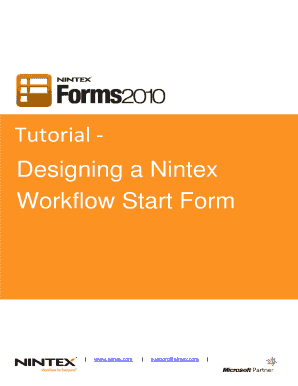
Get Nintex Forms Tutorial
How it works
-
Open form follow the instructions
-
Easily sign the form with your finger
-
Send filled & signed form or save
How to use or fill out the Nintex Forms Tutorial online
This guide provides a clear and comprehensive overview of how to effectively fill out the Nintex Forms Tutorial online. Designed to assist all users, it outlines the steps to create and configure a site workflow for RSVP functionalities.
Follow the steps to complete the Nintex Forms Tutorial.
- Press the ‘Get Form’ button to retrieve the form and open it in the editor.
- Navigate to a SharePoint Team Site and begin by creating a site workflow by selecting Site Actions, then Nintex Workflow 2010, and finally Create Site Workflow.
- In the Nintex Workflow 2010 Ribbon, click on Workflow Settings to change the title of your workflow to ‘Party RSVP.’ Save your changes.
- Open the Workflow Variables dialog from the Workflow Settings drop-down and create new variables such as ‘First Name’ as a single line of text, ensuring to check 'Show on start form.' Repeat this process for ‘Last Name,’ ‘Dietary Requirements’ (as a choice), ‘Attending’ (Yes/No with default value Yes), and ‘Partner’ (Yes/No with default value No).
- For additional customization, create a ‘Partner Name’ variable and configure it as a single line of text, allowing it to display on the start form.
- After defining all variables, close the Workflow Variables dialog box and drag a ‘Send notification’ action onto the workflow canvas.
- Configure the notification action by entering the recipient's email in the ‘To’ box and ‘Party RSVP’ in the subject field. Compose the email body using the gathered workflow variables.
- Proceed to design the start form by selecting the Edit Start Form option in the Workflow Settings Ribbon and utilizing the Form Controls toolbox to arrange your labels and input controls creatively.
- Add necessary visual elements, such as an image or title, to enhance the user interface of the form.
- Modify any button labels, such as changing the Start button to ‘Submit,’ and ensure to save all changes made to the form.
- Finally, publish your site workflow and its start form, ensuring that it is now operational and accessible to users.
Complete your document preparations online today!
Related links form
Creating a table in a Nintex Form involves using the repeating section control, which allows you to add multiple entries in a structured format. In the form designer, drag the repeating section control onto your form and configure the fields within it. With guidance from a Nintex Forms Tutorial, you will easily learn how to structure your data for efficient collection within your forms.
Industry-leading security and compliance
US Legal Forms protects your data by complying with industry-specific security standards.
-
In businnes since 199725+ years providing professional legal documents.
-
Accredited businessGuarantees that a business meets BBB accreditation standards in the US and Canada.
-
Secured by BraintreeValidated Level 1 PCI DSS compliant payment gateway that accepts most major credit and debit card brands from across the globe.


