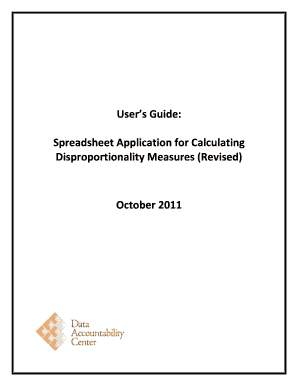
Get User's Guide: Spreadsheet Application For Calculating ... - Ideadata
How it works
-
Open form follow the instructions
-
Easily sign the form with your finger
-
Send filled & signed form or save
How to fill out the User's Guide: Spreadsheet Application for Calculating Disproportionality Measures online
This guide provides clear and concise instructions for users on how to effectively fill out the User's Guide for the Spreadsheet Application designed to calculate disproportionality measures. Whether you are a state agency staff member with experience in data analysis or a newcomer, this guide is tailored to assist you in navigating the form with confidence.
Follow the steps to successfully complete the User's Guide.
- Click the ‘Get Form’ button to obtain the User's Guide form and open it in your document management system.
- Begin by reviewing the overview section to familiarize yourself with the different sheets involved in the spreadsheet application. Understand which sheets require your input and which will display results.
- Navigate to the Main Menu sheet where you must select the IDEA data type, category, and comparison data type. Fill in the necessary details about the data collection year and age range.
- Proceed to the IDEA Data sheet, where you will need to enter or paste your district-level data, ensuring each district has a unique identifier.
- Next, click on the Comparison Data sheet to provide your district-level comparison data, following the same data organization requirements.
- Return to the Main Menu sheet and click on the ‘Calculate’ button to run the application. Ensure that macros are enabled to avoid error messages.
- After calculations have been completed, examine the Work sheet for accuracy, looking for any shaded areas that indicate missing data or discrepancies.
- Review the results in the Composition and Risk sheets. Verify that the number of districts matches your expectations.
- To save your work, return to the Main Menu sheet and select ‘Save As’ to name your file. Choose a different name to avoid overwriting the template.
- If you wish to clear your data for a new analysis, select an appropriate clear option on the Main Menu and click the ‘Clear’ button.
Start filling out the necessary documents online and utilize the guide for a smooth process!
Related links form
To calculate a total in a spreadsheet, you can use the SUM function, which adds together a range of values. Simply select a cell where you want the total to appear, type in =SUM( and then highlight the cells you want to add. Close the parentheses and press Enter. For additional tips, refer to our User's Guide: Spreadsheet Application For Calculating ... - Ideadata.
Industry-leading security and compliance
-
In businnes since 199725+ years providing professional legal documents.
-
Accredited businessGuarantees that a business meets BBB accreditation standards in the US and Canada.
-
Secured by BraintreeValidated Level 1 PCI DSS compliant payment gateway that accepts most major credit and debit card brands from across the globe.


