Loading
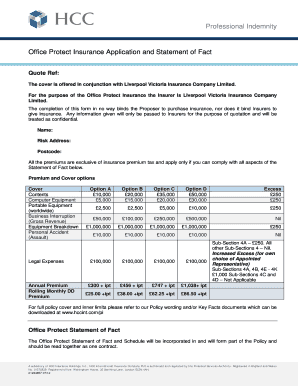
Get Travels Quotation Format
How it works
-
Open form follow the instructions
-
Easily sign the form with your finger
-
Send filled & signed form or save
How to fill out the Travels Quotation Format online
Filling out the Travels Quotation Format online ensures an efficient and accurate process to receive your travel quote. This guide provides step-by-step instructions for completing each section of the form, making it accessible for all users.
Follow the steps to complete your Travels Quotation Format effortlessly.
- Click the ‘Get Form’ button to access the Travels Quotation Format. This action will allow you to retrieve the necessary document and open it for editing.
- Begin filling out your name in the designated field. This should be the name of the individual or entity requesting the quotation.
- Enter the risk address where the travel activities will take place. Provide a complete address, ensuring accuracy to avoid issues later.
- Fill in the postcode for the risk address. A correct postcode will help in providing accurate information regarding the quotation.
- Select your desired cover options by reviewing the provided categories such as contents, computer equipment, and business interruption. Choose the level of cover that best suits your needs.
- Indicate whether you would like to proceed with an annual premium option or a rolling monthly direct debit by checking the appropriate boxes.
- Review the additional sections that inquire about financial and insurance history. Answer these questions honestly and thoroughly to ensure compliance and accurate assessment.
- Check the details in the premises sections, confirming everything from construction to security requirements is accurate as they may impact your insurance.
- Once all sections are completed and reviewed, decide on the cover option you'd like to proceed with and fill in the commencement date.
- Finally, sign the document to validate your responses and ensure all information is true and complete. You may then save your changes, download the form, print it, or share it as required.
Start completing your Travels Quotation Format online now to receive your tailored quote!
To create an effective quotation format, start with your company name and contact details at the top. Outline the various components of the travel package, including accommodations, transportation, and activities, using a structured layout. By adopting a clean and professional Travels Quotation Format, you enhance your credibility and make the document user-friendly for clients.
Industry-leading security and compliance
US Legal Forms protects your data by complying with industry-specific security standards.
-
In businnes since 199725+ years providing professional legal documents.
-
Accredited businessGuarantees that a business meets BBB accreditation standards in the US and Canada.
-
Secured by BraintreeValidated Level 1 PCI DSS compliant payment gateway that accepts most major credit and debit card brands from across the globe.


