Loading
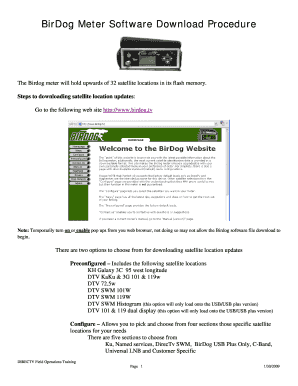
Get Birdog Website
How it works
-
Open form follow the instructions
-
Easily sign the form with your finger
-
Send filled & signed form or save
How to fill out the Birdog Website online
This guide provides clear and concise instructions on how to fill out the Birdog Website online for downloading satellite location updates. Whether you are selecting preconfigured settings or customizing your own, this step-by-step approach will help you navigate the process effectively.
Follow the steps to complete your Birdog Website form successfully.
- Press the ‘Get Form’ button to access the form and open it in your web browser. This will initiate the process to obtain the necessary download for the Birdog meter.
- If required, temporarily enable pop-ups in your web browser to ensure the download begins smoothly. This is crucial as pop-up blockers may hinder the download of the Birdog software.
- Choose between the two download options: 'Preconfigured' or 'Configure.' The Preconfigured option offers preset satellite locations, while Configure allows for personalized selection from specific satellite sections.
- If opting for Preconfigured, click the designated button on the Birdog website homepage. Both executable (*.EXE) and compressed (*.ZIP) file formats are available. If there are restrictions on downloadable formats within your network, select the *.ZIP file.
- Upon selecting a file format, a prompt will appear. Click ‘Save’ and select a destination on your computer, such as the Desktop or another suitable folder.
- For the Configure option, again click the button from the Birdog homepage, then scroll to the Available Satellites selection menu at the bottom of the page.
- Once your selections are complete, press the ‘Generate’ button to initiate the download. If your network does not permit the *.EXE file to be downloaded, check the ‘Create zipped file’ option.
- After the file is generated, a prompt will appear. Click on the word 'Here' to retrieve your newly created file. Again, select ‘Save’ and place it in the desired location on your computer.
- Ensure that your Birdog meter is fully charged. If you are using an older model, a serial cable will be necessary for software updates, along with a computer equipped with a serial port or a USB to Serial port converter.
- Connect the data cable from your Birdog meter to your computer. The meter will display ‘Program Mode’ indicating it is ready.
- Locate and click on the recently downloaded file. A dialog box will open, prompting you to select the appropriate Serial COM port or USB, based on your connection.
- Click ‘Transfer’ to initiate the software upload. A completion message will appear once the download process is finished.
- Once all steps are complete, consider saving changes, downloading, printing, or sharing any relevant documents as needed.
Start filling out your Birdog Website form online today to access the latest satellite updates.
If you are looking for the default password for your BirdDog device, it is typically 'admin' or '1234'. If you have customized this password and lost it, a reset will bring it back to the original settings. Make sure to check the Birdog Website for the specific model you are using, as details may vary.
Industry-leading security and compliance
US Legal Forms protects your data by complying with industry-specific security standards.
-
In businnes since 199725+ years providing professional legal documents.
-
Accredited businessGuarantees that a business meets BBB accreditation standards in the US and Canada.
-
Secured by BraintreeValidated Level 1 PCI DSS compliant payment gateway that accepts most major credit and debit card brands from across the globe.


