Loading
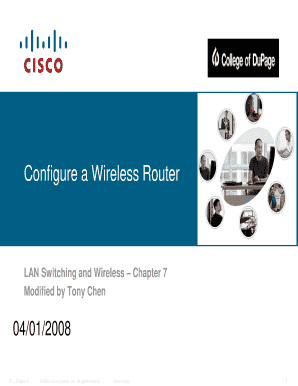
Get College Of Dupage Configure A Wireless Router 2008-2025
How it works
-
Open form follow the instructions
-
Easily sign the form with your finger
-
Send filled & signed form or save
How to fill out the College Of DuPage Configure A Wireless Router online
This guide provides a comprehensive and user-friendly approach to filling out the College Of DuPage Configure A Wireless Router form online. By following these instructions, users will gain a clear understanding of each section and field within the form to ensure a successful configuration.
Follow the steps to effectively complete the configuration form.
- Click the ‘Get Form’ button to receive the document and launch it in the designated online editor.
- Begin with the basic setup information. Enter the necessary identifying details, such as the network name (SSID), ensuring it reflects your preferred identifiers.
- Configure wireless security settings by selecting your desired security mode from the available options. Select WPA2 for optimal security.
- Specify the channel settings according to your network requirements. It is advisable to choose non-overlapping channels to minimize interference.
- Adjust power settings if necessary, ensuring adequate coverage without excessive interference for devices positioned near the edge of your network.
- Review all settings carefully, then click the Save Settings button to apply the configuration changes.
- Once completed, the form can be downloaded, printed, or shared as required.
Take action now and complete your document online for efficient wireless configuration.
To enter your router’s configuration, connect to your router and open a web browser. Type in the router’s default IP address, and enter your admin username and password. Once logged in, you’ll have access to all settings, making it straightforward for you to College Of DuPage Configure A Wireless Router according to your preferences.
Industry-leading security and compliance
US Legal Forms protects your data by complying with industry-specific security standards.
-
In businnes since 199725+ years providing professional legal documents.
-
Accredited businessGuarantees that a business meets BBB accreditation standards in the US and Canada.
-
Secured by BraintreeValidated Level 1 PCI DSS compliant payment gateway that accepts most major credit and debit card brands from across the globe.


