Loading
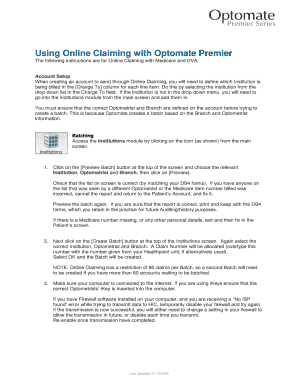
Get Using Online Claiming With Optomate Premier
How it works
-
Open form follow the instructions
-
Easily sign the form with your finger
-
Send filled & signed form or save
How to use or fill out the Using Online Claiming With Optomate Premier online
This guide provides clear, step-by-step instructions for filling out the Online Claiming form with Optomate Premier. Whether you are a novice or have some experience, this resource will help you navigate each section and field effectively.
Follow the steps to complete the Online Claiming form with ease.
- Click the ‘Get Form’ button to acquire the form and open it in your editor.
- Set up your account by selecting the appropriate Institution in the 'Charge To' column for each line item using the drop-down list. If your Institution is missing, add it via the Institutions module from the main screen.
- Ensure the correct Optometrist and Branch are defined on your account prior to creating a batch, as this information is essential for batch creation.
- Access the Institutions module by clicking on the icon from the main screen. Click on the [Preview Batch] button and select the relevant Institution, Optometrist, and Branch, then click on [Preview]. Verify the list against your DB4 forms.
- If the list requires corrections, cancel the report, make the necessary adjustments in the Patient's Account, and preview again. Retain the printed batch with the DB4 forms for future audits.
- Click on the [Create Batch] button, select the correct Institution, Optometrist, and Branch. Allocate a Claim Number, substituting it if needed, and confirm the creation of the batch.
- Ensure your computer is connected to the Internet, and if using iKeys, verify that the correct iKey is inserted. If you encounter a ‘No ISP found’ error, temporarily disable your firewall and attempt the transmission again.
- To send your claims, click on Online Claiming Send at the top of the Institutions screen. Select the appropriate options and tick the ‘Send?’ checkbox for all batches you wish to transmit, then click [OK].
- After sending claims, retrieve Exception information and funds notifications by clicking on Online Claiming Receive. You must enter your Location pass phrase if not previously saved.
- For the EFT Exception Report, go to Online Claiming Receive EFT Exception Report and view exceptions for necessary actions. Adjust any batches as required by clicking on the [Adjust Batch] button.
- To receive an EFT Report, navigate to Online Claiming Receive EFT Report. Select the appropriate date range for deposited funds identified by batch.
- To receive batch payments, click on the [Receive Batch Payment] button, enter the Batch number, select the Payment Type, and confirm full payment.
- If you need to change your Password or Location Pass phrase, refer to the help note titled 'Updating Online Claiming Certificates'.
Start filling out your Online Claiming forms today for efficient processing.
In Australia there are currently only two realistic options for independent optometry practices; namely Optomate and Sunix. Interestingly both these programs are owned by industry suppliers with Optomate being owned by VSP Australia and Sunix owned by Essilor Australia.
Industry-leading security and compliance
US Legal Forms protects your data by complying with industry-specific security standards.
-
In businnes since 199725+ years providing professional legal documents.
-
Accredited businessGuarantees that a business meets BBB accreditation standards in the US and Canada.
-
Secured by BraintreeValidated Level 1 PCI DSS compliant payment gateway that accepts most major credit and debit card brands from across the globe.


