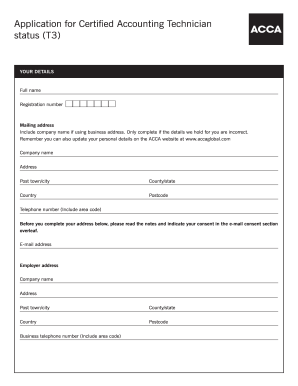
Get Application Blank 2020
How it works
-
Open form follow the instructions
-
Easily sign the form with your finger
-
Send filled & signed form or save
How to fill out the Application Blank online
This guide provides clear and comprehensive instructions for successfully completing the Application for Certified Accounting Technician online. Whether you are a seasoned professional or new to the process, these step-by-step guidelines will help ensure you provide accurate and complete information.
Follow the steps to fill out the Application Blank online:
- Press the ‘Get Form’ button to acquire the form, then open it in your preferred PDF or document editor.
- Begin by filling out your personal details in the 'Your Details' section. Enter your full name, registration number, and accurate mailing address. If you are using a business address, include the company name.
- In the 'About your Employment' section, specify your current employment category by selecting only one option from the provided choices such as industry type or employment status.
- If applicable, indicate whether your work involves accounting or finance-related tasks, selecting 'Yes' or 'No'.
- Complete the 'Nature of firm' field if you are in public practice, by selecting the category that best describes your employer.
- Describe your employer’s business category if you are not in public practice, and choose the most fitting option from the dropdown list.
- In the 'Training' section, determine whether to include your ACCA Certified Accounting Technician practical experience documentation.
- Proceed to the 'Payment' section where you will include your payment details. Specify your method of payment by checking the appropriate box and filling in your credit/debit card information if applicable.
- Read and complete the 'Declaration' section at the end of the form, ensuring you understand and agree to the terms stated.
- Once all sections are filled out, save your changes. You can then choose to download, print, or share the completed form as required.
Complete your application online today to ensure a smooth submission process.
Get form
To exit an application on a PC, you can click the 'X' button located at the top right of the application window. Alternatively, you can press 'Alt + F4' on your keyboard to close the active application. Ensuring you save any work in your application blank prior to exiting is important to prevent data loss. This practice can improve your efficiency and protect your information.
Get This Form Now!
Industry-leading security and compliance
-
In businnes since 199725+ years providing professional legal documents.
-
Accredited businessGuarantees that a business meets BBB accreditation standards in the US and Canada.
-
Secured by BraintreeValidated Level 1 PCI DSS compliant payment gateway that accepts most major credit and debit card brands from across the globe.


