Loading
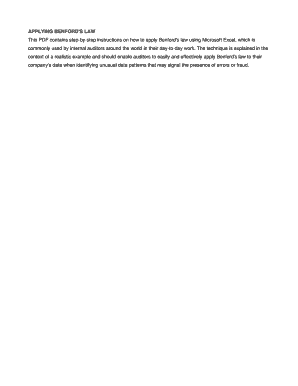
Get Step-by-step Instructions For Using Benford's Law.doc 2020-2025
How it works
-
Open form follow the instructions
-
Easily sign the form with your finger
-
Send filled & signed form or save
How to fill out the Step-by-step Instructions For Using Benford's Law.doc online
This guide provides comprehensive instructions for using the Step-by-step Instructions For Using Benford's Law.doc document online. Users can follow these steps to effectively apply Benford's Law in analyzing financial transactions using Microsoft Excel.
Follow the steps to fill out the form efficiently.
- Click the ‘Get Form’ button to access the document and open it in your browser.
- Open an Excel spreadsheet that contains your financial transactions. Ensure that the transaction amount column is located as the right-most column in the table.
- In the cell next to the first transaction amount, input the formula: =LEFT(, then press the left arrow key once, type in a closing parenthesis ‘)’, and press the Enter key. This should display the first digit of the transaction amount in the selected cell.
- To apply the formula to the rest of your spreadsheet, select the cell containing the first digit, then hover over the bottom-right corner of this cell until your mouse pointer turns into a solid black cross. Click and drag downward, holding the mouse button until you reach the last record, then release it.
- Verify that the first digit of each transaction appears next to its original amount. Click on the column letter at the top of the first digit column to select it, then click the A-Z button on the top menu to sort.
- With the first digits selected, go to the Data menu and choose Subtotals. In the Subtotal window, select ‘Count’ from the Use Function dropdown, keeping other options unchanged, and click OK.
- Copy the counting results by clicking on the column letter that contains the count, dragging it to highlight it, then right-click and select ‘Copy’.
- Insert a new worksheet, click on the first cell (A1) in the new sheet, right-click, and choose ‘Paste Special’. Select the Values option and confirm your actions.
- To create a summary table, click on the column letter that appears empty, sort it using the A-Z button, and check ‘Expand the selection’ in the Sort Warning window.
- Return to the prior sheet, select the first cell (A1), add a new row, and label the first cell as ‘Sample Rate’ and the second as ‘Benford Rate’. In the first cell under Sample Rate, input the appropriate formula.
- Drag down from the corner of the formula cell until reaching the end of the Grand Count line and update the labels as necessary to eliminate the word ‘Count’.
- In the first cell under Benford Rate, input the formula =LOG10(1/A2+1). Drag down the corner to the last digit, and convert values to percentages if desired.
- Highlight the data for visualization, including only the necessary labels and rates, and follow the menu prompts to create a chart illustrating your findings.
- Lastly, review the chart where blue bars indicate sample rates, and contrasting red bars represent the Benford Rate, helping identify any unusual transaction patterns.
Start analyzing your documents online today by filling out the form and applying these instructions for effective results.
The Excel formula for Benford's Law is =LOG10(1+1/d), where d is the leading digit: And then we add the expected distribution ing to Benford's Law to the diagram: As we see, it's very close, and it looks like the dataset is genuine. This law applies to a lot of different kinds of data, but not all!
Industry-leading security and compliance
US Legal Forms protects your data by complying with industry-specific security standards.
-
In businnes since 199725+ years providing professional legal documents.
-
Accredited businessGuarantees that a business meets BBB accreditation standards in the US and Canada.
-
Secured by BraintreeValidated Level 1 PCI DSS compliant payment gateway that accepts most major credit and debit card brands from across the globe.


