Loading
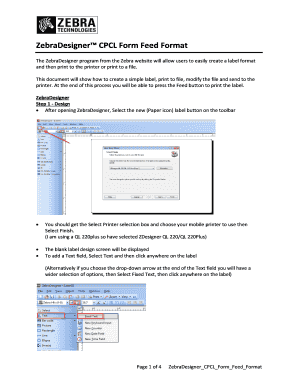
Get Zebra Online Designer
How it works
-
Open form follow the instructions
-
Easily sign the form with your finger
-
Send filled & signed form or save
How to use or fill out the Zebra Online Designer online
The Zebra Online Designer is a user-friendly tool that allows you to create and print labels with ease. This guide provides step-by-step instructions to help you navigate the process of designing and printing your label online.
Follow the steps to complete your label design and print it efficiently.
- Click the ‘Get Form’ button to access the form and open it in the editor.
- Begin designing your label by selecting the new label button indicated by a paper icon. Once clicked, a printer selection box will appear for you to choose your preferred mobile printer. After making your selection, click 'Finish' to proceed.
- The blank label design screen will be displayed. To add text, select the Text option and click anywhere on the label. For a wider selection, use the drop-down arrow at the end of the Text field to choose 'Fixed Text' and click where you wish to place it.
- In the text box, enter the desired text for your label. Once you complete the text entry, select 'Finish' to display it on the label. You can resize or reposition the text field by dragging it as needed.
- When you finish designing your label, ensure that the dimensions match those of the printer. Save your design by selecting 'File' and then 'Save'. Enter a name for your label and click 'Save'.
- To print to a file, select 'File' and then 'Print'. In the Print dialog box, make sure the 'Print to file' option is checked and then click 'Print'.
- You will see a Print to file selection box. Confirm that the file name and storage location are correct, then click 'Save'. After saving, you can close the designer program.
- Open the output file using a text editor like Notepad. Edit the file to include the Form Feed command and save your changes.
- Reopen the designer and load your label. From the Toolbar, select 'Tools', then 'Printer Tools', followed by 'Action' and 'Send file'. Choose the modified file and click 'Open' to send it to the printer.
- To test the printer, press the Blue Form Feed button to print the label. You can also power cycle the printer and press the button again to verify the printing.
Start creating your documents online today with the Zebra Online Designer.
ZPL and SGD serve different purposes; ZPL is a programming language specifically for Zebra printers, while SGD, or Zebra's Smart Graphics Design, provides an interface for designing graphics without coding. Zebra Online Designer supports both, but ZPL is more code-focused, allowing advanced users to customize labels extensively. SGD is user-friendly, making label design accessible to newcomers.
Industry-leading security and compliance
US Legal Forms protects your data by complying with industry-specific security standards.
-
In businnes since 199725+ years providing professional legal documents.
-
Accredited businessGuarantees that a business meets BBB accreditation standards in the US and Canada.
-
Secured by BraintreeValidated Level 1 PCI DSS compliant payment gateway that accepts most major credit and debit card brands from across the globe.


