Loading
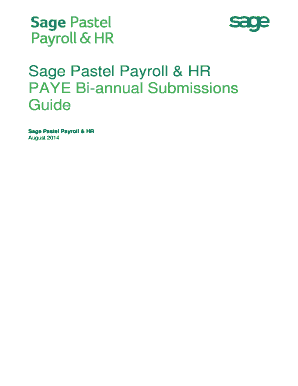
Get Sage Pastel Payroll Bi Annual Submission Guide
How it works
-
Open form follow the instructions
-
Easily sign the form with your finger
-
Send filled & signed form or save
How to fill out the Sage Pastel Payroll Bi Annual Submission Guide online
This guide serves as a comprehensive resource for users unfamiliar with the Sage Pastel Payroll Bi Annual Submission process. It provides clear, step-by-step instructions for completing your mid-year EMP501 Reconciliation efficiently.
Follow the steps to complete your bi-annual submission online.
- Click ‘Get Form’ button to obtain the form and open it in the editor.
- Ensure your software is updated by processing the August 2014 Payroll Run on Sage Pastel Payroll & HR 2015 Update 3 or later. Follow the File…Legislative Release menu to run a legislative release after the update.
- Go to Utility…System Status to confirm you are in the August 2014 processing period and that the number of processed employees is zero.
- If there are employees on maternity leave, reinstate them in the August processing period. Ensure their payslip reflects zero values for August.
- Process a Payroll Run under Process…Payroll Run to print payslips for the last processing period. Correct any errors indicated on the Payroll Run Exceptions report before finalizing.
- Generate monthly reports for August 2014, including EMP201, UIF Electronic Declaration, and any other relevant reports, using View…Payroll Reports.
- Process a Pay Period Update under Process…Pay Period Update, following prompts to print necessary exception reports and make backups of your data.
- After completing the Pay Period Update for August, confirm all pay frequencies have transitioned to September 2014 in Utility...System Status.
- Generate the CSV (IRP5.15) file for import into SARS e@syFile by selecting View...Statutory Reports...IRP5/IT3(a) Electronic Certificates and following the on-screen prompts.
- Print the EMP501 Reconciliation Report using View...Statutory Reports...EMP501 Reconciliation, detailing total PAYE, UIF, and SDL contributions from March to August.
- Ensure you have followed the e@syFile guidelines and completed your bi-annual submission. You do not need to print certificates until year-end.
Complete your submissions online to ensure compliance and accuracy.
Downloading your payslip from Sage is quick and user-friendly. Navigate to the Payslips section of the software and select the payslip you wish to download. Click on the download option to save it to your device. Consult the Sage Pastel Payroll Bi Annual Submission Guide for more detailed instructions.
Industry-leading security and compliance
US Legal Forms protects your data by complying with industry-specific security standards.
-
In businnes since 199725+ years providing professional legal documents.
-
Accredited businessGuarantees that a business meets BBB accreditation standards in the US and Canada.
-
Secured by BraintreeValidated Level 1 PCI DSS compliant payment gateway that accepts most major credit and debit card brands from across the globe.


