Add Checkbox Fields Word Checklists For Free
How it works
-
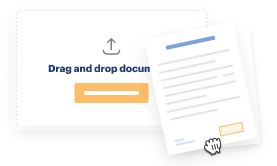
Import your Checklists Online from your device or the cloud, or use other available upload options.
-
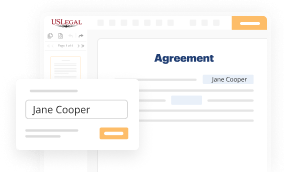
Make all necessary changes in your paperwork — add text, checks or cross marks, images, drawings, and more.
-
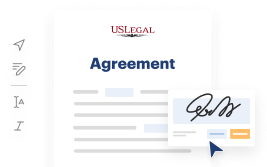
Sign your Checklists Online with a legally-binding electronic signature within clicks.
-
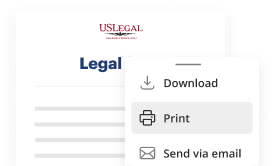
Download your completed work, export it to the cloud, print it out, or share it with others using any available methods.
How to Add Checkbox Fields Word Checklists For Free
Online PDF editors have demonstrated their reliability and efficiency for legal paperwork execution. Use our secure, fast, and user-friendly service to Add Checkbox Fields Word Checklists For Free your documents any time you need them, with minimum effort and greatest precision.
Make these simple steps to Add Checkbox Fields Word Checklists For Free online:
- Import a file to the editor. You can select from several options - add it from your device or the cloud or import it from a form library, external URL, or email attachment.
- Fill out the blank fields. Put the cursor on the first empty field and use our editor’s navigation to move step-by-step to prevent missing anything on your template. Use Text, Initials, Cross, and Check features.
- Make your necessary modifications. Update the form with inserted images, draw lines and icons, highlight important elements, or erase any unnecessary ones.
- Add more fillable fields. Adjust the template with a new area for fill-out if required. Utilize the right-side toolbar for this, drop each field where you want others to leave their data, and make the rest of the fields required, optional, or conditional.
- Organize your pages. Delete sheets you don’t need anymore or create new ones using the appropriate button, rotate them, or alter their order.
- Create electronic signatures. Click on the Sign tool and decide how you’d insert your signature to the form - by typing your name, drawing it, uploading its image, or using a QR code.
- Share and send for eSigning. Finish your editing with the Done button and send your copy to other people for approval through an email request, with a Link to Fill option, in an SMS or fax message. Request a prompt online notarization if needed.
- Save the file in the format you need. Download your document, save it to cloud storage in its current format, or convert it as you need.
And that’s how you can prepare and share any individual or business legal documentation in minutes. Try it today!
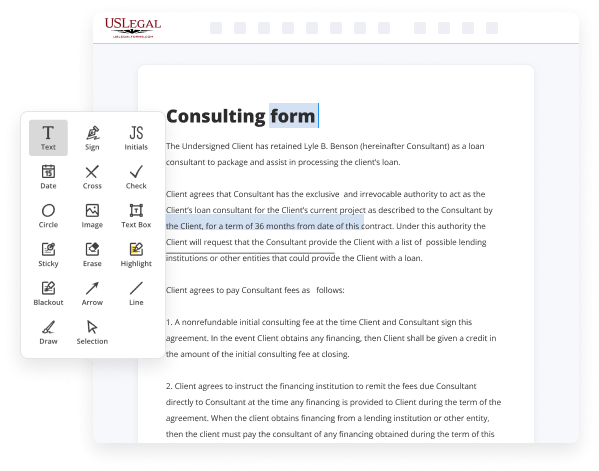
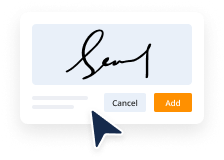
Benefits of Editing Checklists Online Online
Top Questions and Answers
Using Developer Tab Access the “Developer” tab to add check boxes. First, open Word and go to “File” > “Options.” Next, select “Customize Ribbon,” then check “Developer” in the right panel. Click “OK” to activate the tab. The “Developer” tab contains tools for inserting interactable elements like check boxes.
Related Features
Tips to Add Checkbox Fields Word Checklists For Free
- Open your Word document where you want to add checkboxes.
- Go to the 'Developer' tab. If you don’t see it, enable it in Word options.
- In the 'Controls' group, click on the checkbox icon.
- Click in the document where you want the checkbox to appear.
- Repeat to add as many checkboxes as you need.
- To create a checklist, type your items next to each checkbox.
- You can click each checkbox in 'Design Mode' to edit properties if needed.
Adding checkbox fields is particularly useful when you want to create to-do lists or task checklists to keep track of what needs to be done.
To add interactive check boxes, position the cursor where the check box is needed. Under Insert controls, click Check Box. In the Check Box Binding dialog box, select the field in which you want to store the check box value, and then click OK. In order to create fillable forms that include checkboxes, you first need to enable the Developer tab on the Ribbon. List your checklist tasks. There are two ways to add checkboxes to an MS Word Document The first method is suitable for creating digital forms within Word documents. Simply click on a check box to mark a checklist item as completed, or unclick an already marked check box to leave the task as 'to be done.'. Inserts a checkbox field that can either be checked or unchecked. Select the listthe textual list of items. As with Windows, you'll need to display the Developer tab to add check boxes.
Industry-leading security and compliance
-
In businnes since 1997Over 25 years providing professional legal documents.
-
Accredited businessGuarantees that a business meets BBB accreditation standards in the US and Canada.
-
Secured by BraintreeValidated Level 1 PCI DSS compliant payment gateway that accepts most major credit and debit card brands from across the globe.
-
VeriSign secured#1 Internet-trusted security seal. Ensures that a website is free of malware attacks.